Firefox 7 is the latest version of the browser released from Mozilla with lots of improvements and features. One of the changes though was the shortening of the address bar by removing the http or https from the URLs, this means https://www.nirmaltv.com is shown as www.nirmaltv.com, so you might not really know if you are browsing a secure site (https) or not. If you are not comfortable with this new Firefox approach, you can bring back the complete URL with this small hack.
Follow the steps below to get the full URL in address bar.
- In the address bar, type about: config enter.
- Click on “I’ll be careful, I promise” button in the config page.
- In the filter field, type the value “browser.urlbar.trimURLs“. Double click on the entry and set the value to false.
Now you can see Firefox 7 showing the complete URL with the http or https included.
Thanks to Caschy for the tip.

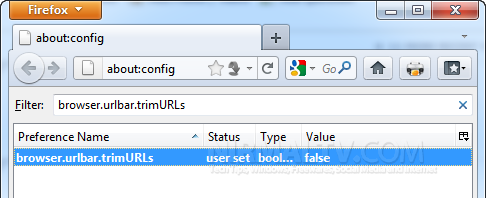

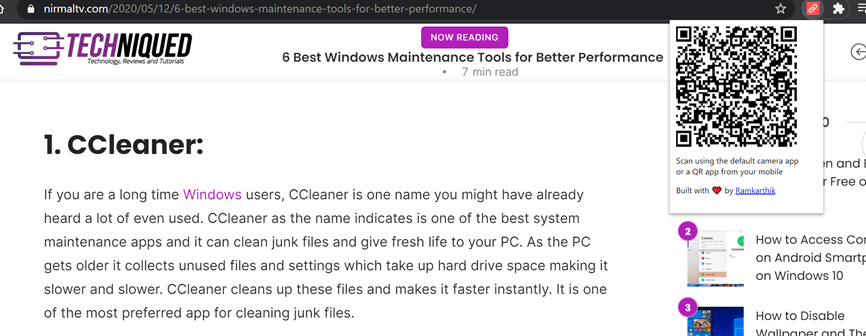
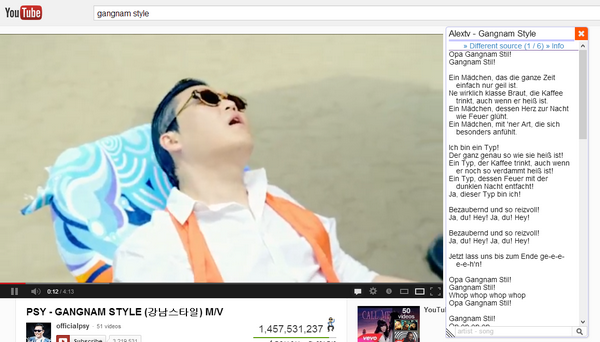
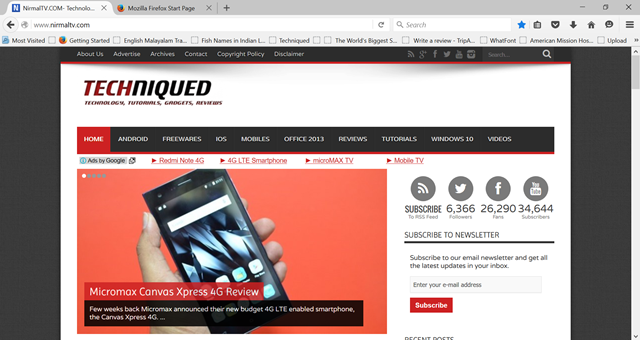
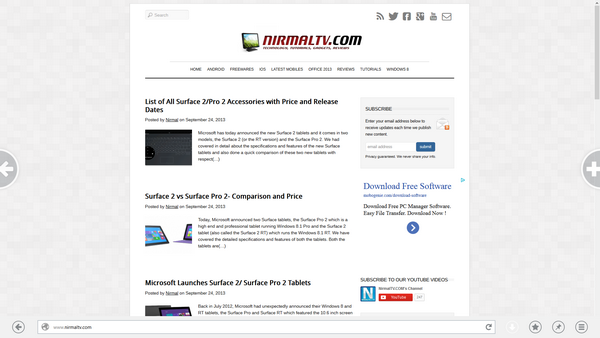
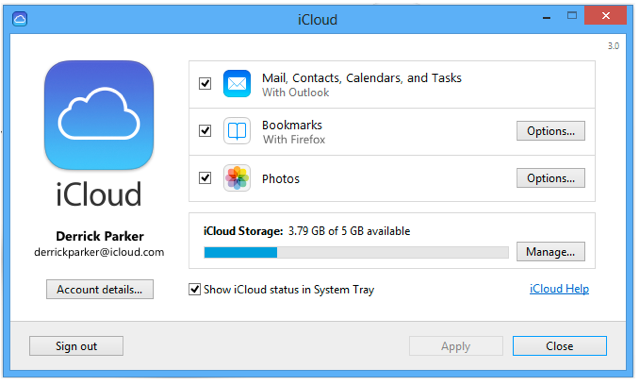

On Firefox 7.0 Final release it has set to False by default 🙂
@Newbie Talks,
Not always, I upgraded from Firefox 6 to 7 and it was not set to false, I had to manually change it. Not sure if it is false when you do a clean install.
my setting was changed to True after my latest Firefox update (28th September 2011) — thanks for tip to change it back — keep having to do stuff like this after Firefox updates — am getting fed up… next time it happens i’ll return to Safari or change to Chrome