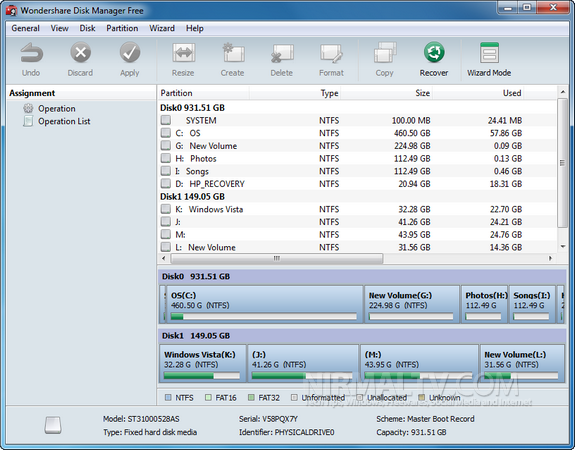Partitioning the hard disk is one main task you might need to do once your set up your Windows. The default partition manager in Windows 8 is similar to the one in Windows 7 and comes only with basic features. Wondershare Disk Manager is an useful tool which allows you to create, delete, resize, copy and recover partitions. It comes with a wizard interface which lets you do all the tasks with your hard drive easily, with support for Windows 8. You can use this free Disk Manager to reasonably allocate disk space and re-structure your hard disk for maximum use.
Features of this free tool;
- Create Partition: You can create new partition or re-partition your hard drive.
- Resize Partition: Extend a partition to a larger size or reduce a partition without losing data.
- Copy Partition: Copy a partition as well as all files in it for backup. You can save the copy to another partition or another storage device.
- Delete Partition: Delete a partition or delete all partitions. You can choose whether to shred data in the partition.
- Format Partition: Prepare for installing OS or re-organizing your hard disk.
- Recover Partition: Recover lost partitions as well as files in it from accidental delete, software/hardware failure, or virus attack.
- Convert Partition: Convert FAT to NTFS or vice versa.
- Set Partition Active: Your computer will boot from the active partition.
- Hide/unhide Partition: Make your sensitive partition invisible and prevent unauthorized access.
- Explore Partition: You can view the structure of selected partition, but the content of the files will not display.
- Change Volume Label: Allow you to change your volume label by right clicking mouse and select Advance.
Wondershare Disk Manager is a very good alternative to the default partition manager in Windows 8 and Windows 7.
Download Wondershare Disk Manager