One of the main features of Dropbox and also its popularity is the two way sync feature available. You don’t have to upload files manually, just add the files to the local folder and it will be synced to web. InSync is pretty much the same concept of Dropbox, but for Google Docs. Once installed InSync creates a folder in your PC and then downloads all the files in your Google docs account. When you add any new files, they are automatically synced two way. You can add multiple Google accounts and then sync all of them. The app creates a folder for each account.
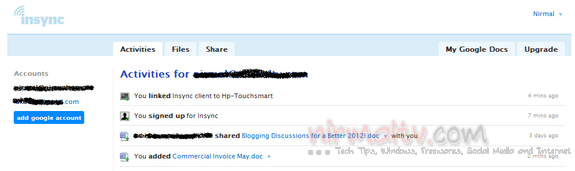
You need to install the desktop app (available for Windows as well as Mac) and then start the sync process. The app sits in the system tray and can be accessed from there. You can also check the recent sync activity from the system tray.
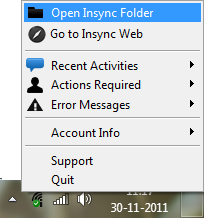
Insync syncs your Google Docs to your various machines. Any changes you make locally will be synced up and any changes on Google Docs will be synced down. You get 1GB free storage from Google Docs and 1GB free sync limit from Insync. There is also option to share folders, right-click on the file or folder and select Share and a browser window will open so you can share away. The recipients will get an email notifying them that you have shared something with them. Recipients can sign up for Insync to get those files/folders synced or go directly to Google Docs to access them.
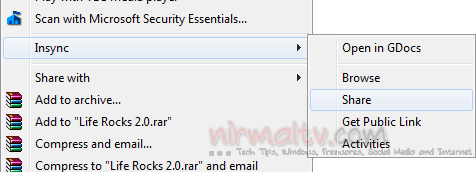
Features of Insync;
- Read/write + read only sharing permissions (on folder + file)
- File sharing (you have to share folders in Dropbox)
- Share recipients aren’t charged against their Google Docs storage quota
- Nested sharing (you know who you are!)
- Google Docs collaboration
- Leave Insync anytime and all your stuff are in your Google Docs account
Overall Insync is a good tool to sync your Google docs across multiple platforms and computers.







