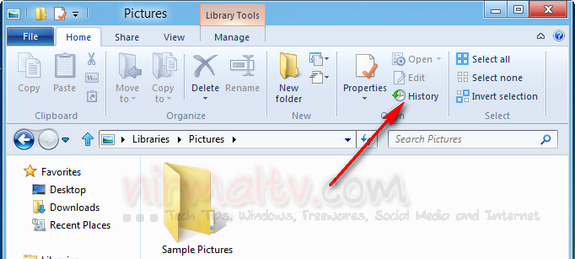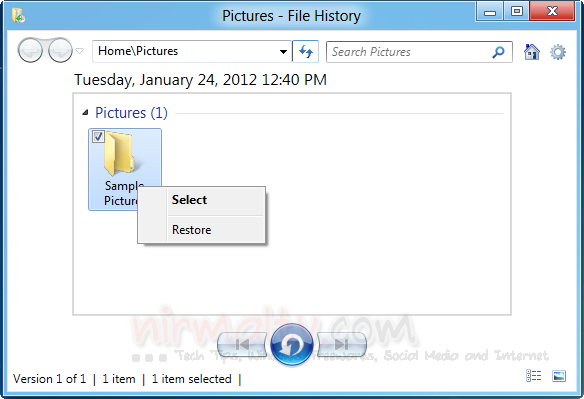Windows 8, the next generation OS from Microsoft has many new features as well as improvements over the previous version. We have covered many new features including the Windows Explorer, Start Menu and also the new taskbar. We had also detailed a new feature called File History, using which you can automatically take a backup of selected files and folders to an external drive or a networked location. File history can be accessed from Control panel-> System and Security-> File history. To configure File History, you can check out our tutorial.
Now, if you have already configured File history, you can restore any file or folder using this option. You need to be connected to the storage drive where you have set the backup. Select the folder for which you want to restore from the previous version and then select File History option in the Windows Explorer ribbon.
This will open the File history page for the selected folder and you can the different versions of the folder available. You can easily restore the folder from the file version
To use the file history option to backup and restore files, you will need an external drive or a USB drive or even a network location.