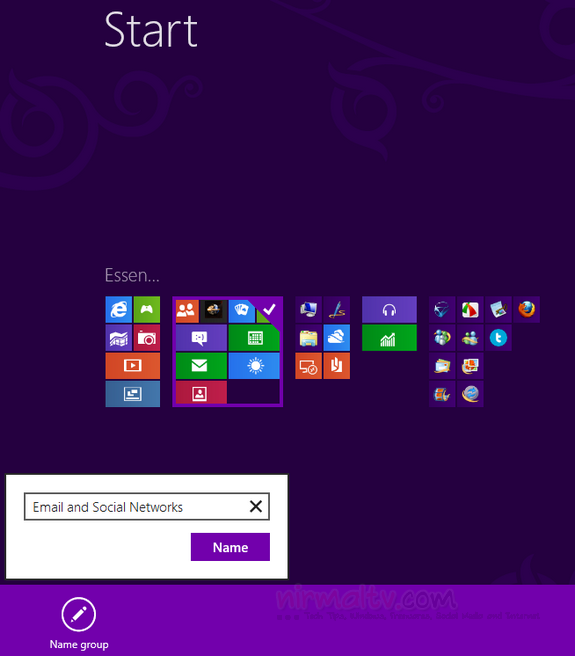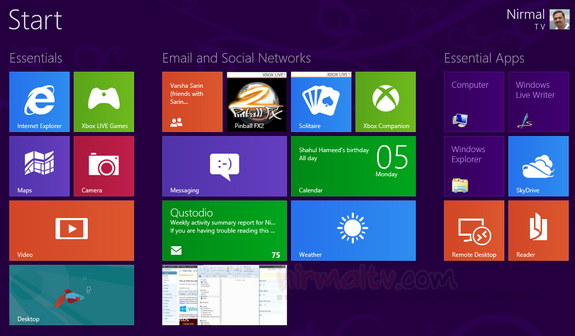When it comes to recently released Windows 8 Consumer Preview, the most important feature is obviously the start screen. The new start screen in Windows 8 has metro UI styled apps. One of the good feature of this start screen is that you can rearrange and group the app which are available on the start screen. Grouping is useful if you want quick access to tools when you have large number of apps pinned to start screen.
You can simply click and hold the metro icon and drag and drop the app to move it across the screen. Another nice feature is that you can name the groups and drag and rearrange the apps. For example, you can create a social networking group and add all the apps related to Twitter or Facebook inside it, similarly email and messaging group.
To create a new group, you can click and hold any app and drag it to the open space between two groups. Further, you can add more apps to the group. To create a name for the group, open the start screen and click on the bottom right corner of the screen (you can see a magnifying glass icon).
This will open the full screen view of the start screen with all apps (zoomed out). Right click on any group (groups separated by space as shown in the image below) and you can see the bottom menu opening up. Click on the option “Name Group”. You can add suitable name for the group.
You can do this for all groups. Exit the zoom view and now you can see the groups in the start screen having names.
This feature makes the start screen better organized and easier to use.
Thanks to Caschys for this awesome tip.