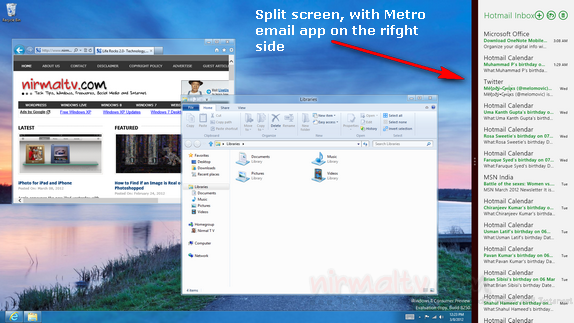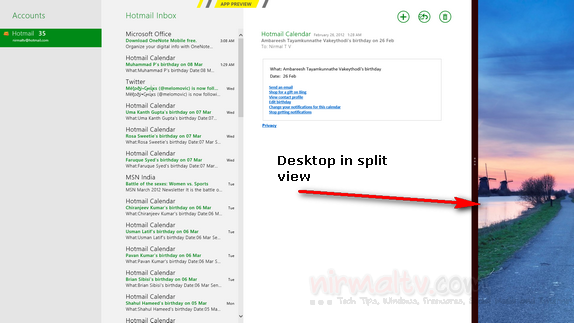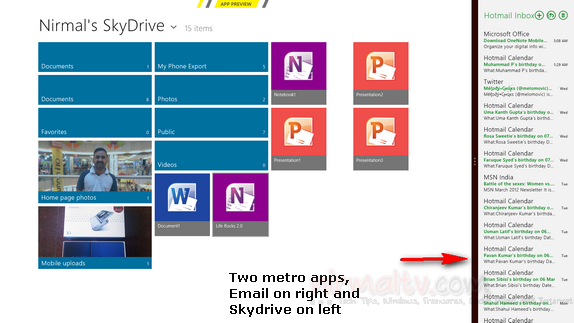Windows 8 consumer preview was released last week with a host of new features and a new start screen. We had talked about the start screen and the new Windows explorer in Windows 8. Another nice feature on Windows 8 is that you can enable split view for metro apps. This means that you can simply pin or split the screen into two section with one section for a metro app and second section can be used as a normal desktop. This is pretty handy feature when you want to work with multiple apps (metro apps) and desktop side by side.
Note: This feature will work only on screen resolution of 1336px and more. We tested it on 1280px and this feature was not enabled.
To enable the split screen, you can either pull the top portion of any running metro app and then drag it to the right side. This is possible when using a mouse. In case you are using a touch tablet, you can simply touch and hold any running app from the list of apps in the switch list.
In the above image, you can see desktop and Email app in split screen view and the below image the position has been reversed.
You can also have two metro apps in the split screen view, in the image below you can see Skydrive and email app.
This is a very handy feature if you want to work with multiple apps. The email app perfectly suites the small split screen view, you can check all your emails the moment it arrives without having to open or close anything.