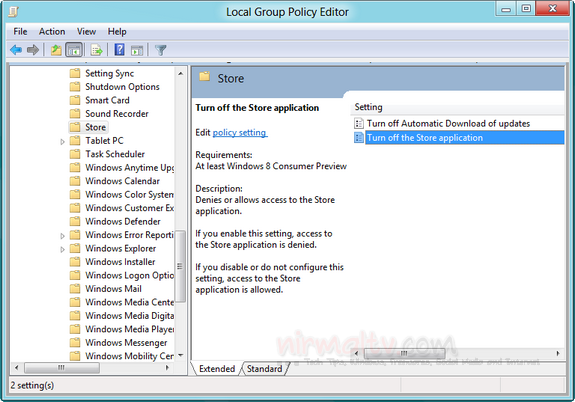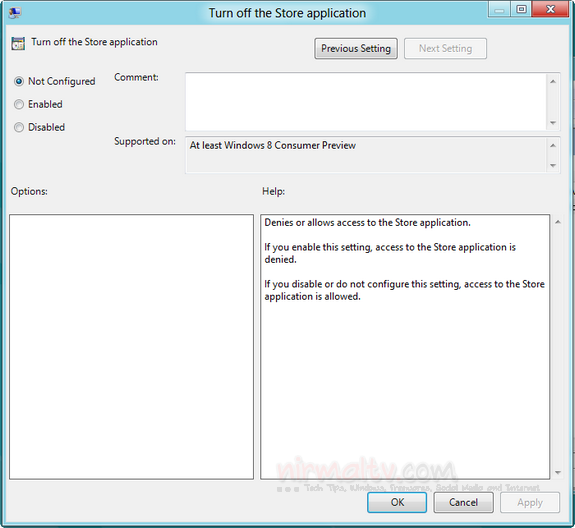One of the new features of Windows 8 is the availability of Windows 8 store. The Store application allows you to search and install apps easily from one location. There are various apps available in the Windows 8 store in different categories. But in case you do not want the users to install any app from the app store, you can easily disable or turn off the Windows 8 app store application. For this you need to open the group policy editor.
Type gpedit.msc in run command (Win +R) and press enter. Navigate to Computer configuration-> Administrative templates-> Windows components-> Store.
On the right side, you can see an option “Turn off the store application”, double click the option.
In the turn off store window, select the option Enabled and then click OK. If you enable this setting, access to the Store application is denied. If you disable or do not configure this setting, access to the Store application is allowed.
If you want to enable the store again, follow the same steps.
Note: Group Policy Editor might not be available in all versions of Windows.