Windows 8 consumer preview released recently has the new start screen along with metro UI and other features like Windows Explorer and new Task manager. The new start screen takes some time getting used to new feature and also switching between desktop and start menu. In case you are not comfortable using the new start screen, you can get back the old classic style start menu using the free tool Classic Shell. This tool also is compatible with Windows 7 and we had reviewed it on this blog.
Apart from the start menu, it also adds feature to IE9 and also Windows Explorer, there are many features which can be customized using the settings menu.
Some of the features include;
- Classic Start Menu for Windows 8 (with skins)
- Toolbar for Windows Explorer
- Classic copy UI
- Show file size in Explorer status bar
Related Reading: How to Get Back the Start Menu and Start Button in Windows 8

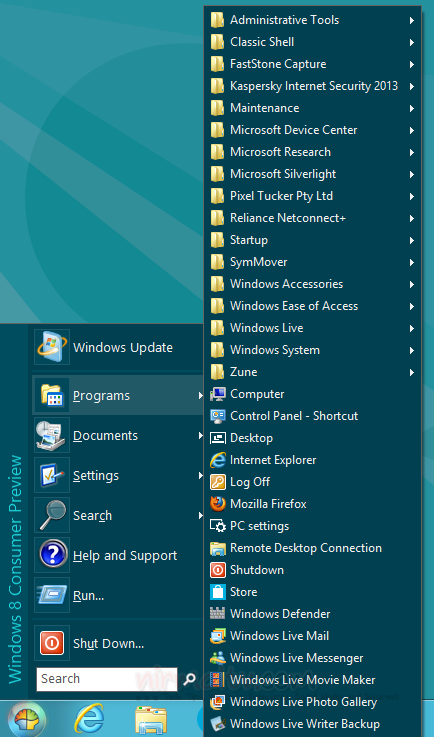
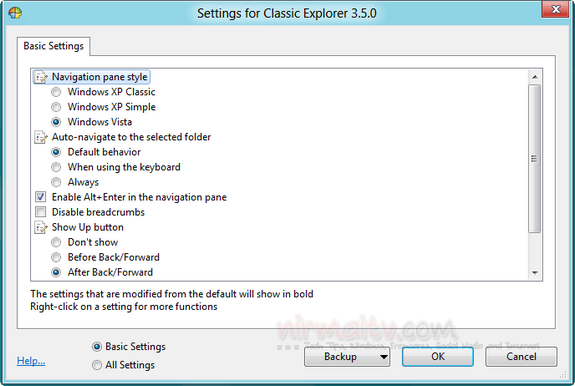
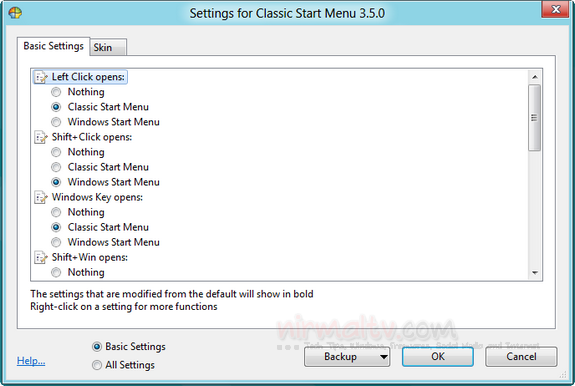







In case you want to add the original Windows orb back instead of the Classic Shell orb, use this image: http://i.imgur.com/9tAAy.png in the Start Menu settings -> Start button tab. 🙂
For the Classic Shell Start Menu, if you want a Windows 7/Windows Vista style Start Menu with a search box which is selected by default when you open the menu, go to the Search Box tab in settings and check “Selected by default” and select the “Access normally” radio button. All the settings in Classic Shell are explained with tooltip help, just hover over any setting and the tooltip help will be displayed for that setting. You can use any skin with two columns to make it work and look exactly like the Windows 7/Vista Start Menu. (For the icons, specify “none” in the icon field of the Edit item dialog for the right column of the menu) (http://i.imgur.com/lRo7g.png). The search box doesn’t have file/document search, never will because they will require indexing running in the background, it only has program and Control Panel settings search.
It supports skins, so the look can be completely changed to suit you. The trick is to customize as the defaults in all three components are simple and bare minimum. It is infinitely customizable. You just have to take time to customize it once and it will always work with future versions. You can save and restore all your settings in all three components. Classic Shell’s other two components, Classic Explorer and Classic IE9 are also worth checking out, they add many missing features back to Windows taken out after XP.
The Classic Shell Start Menu icon size can be adjusted to make it large enough for your fingers, so you will be surprised how well it runs on a tablet too and because of its multi-column list view style of presentation, still accomodate more programs on the screen than the Start screen. And it has the search-to-launch feature too, but only for programs and settings, no indexed file searches.
Well good news. Now the latest public beta version of Classic Shell which is available from the home page (3.9.0) has full Windows Search integration, including file search. Try it if you are interested.