One of the main features of the new Windows 8 is the start screen. We have discussed on how to get started with the start screen on this blog. One of the main features of the new start screen is the live tiles, which means it updates with latest information from the Internet and displays them automatically. So you can get latest emails, messages, social updates, weather etc right inside the live tile without actually opening the app. Live tiles are updated using the Internet and it takes only small amount of data. But in case you do not want a live tile for an app, you can disable it.
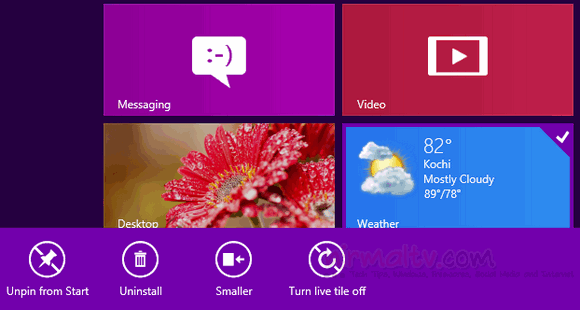
To disable live tiles, right click on the app for which you do not want live updates and you can see a menu available at the bottom for the app.
Select the option “Turn live tiles off” and it will disable the live updating for that particular app. To enable it, follow the same steps.
You can also set the maximum amount of data that can be used to update the live tiles. This means that once the quota is reached based on your setting, then the live updates are stopped. To configure this option, you can check out our tutorial on the same.







