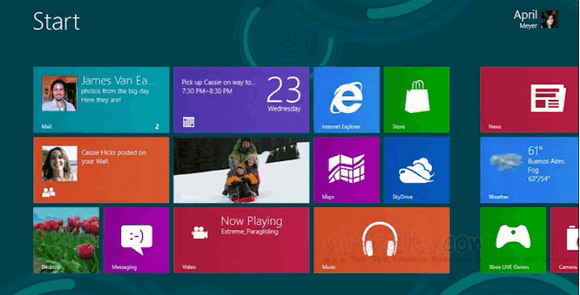Microsoft has release the Windows 8 Release Preview few days back and it provided options to upgrade from earlier versions of Windows like Windows 7, Windows 8 consumer or developer preview, Windows XP and Vista. If you were running Windows 8 Consumer Preview or developer preview and installed Windows 8 Release Preview and didn’t reformat your hard drive during installation, Windows will retain your files from the user account. So you can retrieve your old files from the Windows.old folder created during installation.
How to Retrieve Files from the Windows.old Folder:
After the installation of Windows 8, go to desktop app and then open Windows Explorer. Now open the drive that Windows is installed on (typically, the C: drive). You will find a folder named Windows.old inside tis drive. This is the folder where your files are stored from previous version. Open this folder and you can see the Users folder inside it.
Open the folder with your user name and open the folders that contain the files you want to retrieve. For example, to retrieve files in the Documents library, double-click Documents. Copy and paste the files that you want from each folder to a folder in Windows 8 Release Preview. You should be able to retrieve files for all users from the Windows.old folder.
If you no longer need this folder, you can also delete it as it occupies large amount of space based on your files.