Windows 8 has many new features when compared to the older versions of Windows and one of the main additions is the new start screen with metro UI. The start screen provides you with live updates and also easy navigation. Now what if you wanted to run an installed app as administrator? In the previous start menu, you could right click on any app and then select Run as administrator. So how do I run the app as administrator in Windows 8.
Windows 8 start screen also has a similar right click option available for all apps which allows you to run the app in admin mode. To do this, right click on any app in the start screen and you get a bottom bar where you have few options.
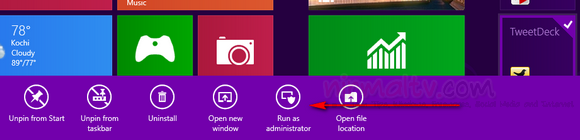
You can see an option Run as administrator in this bottom menu. Select this option and the selected app will run as administrator.
Other than options to run as admin, there are other options like uninstalling the app, unpin from start, taskbar, open file location etc.







