HP ePrint is a portfolio of cloud printing technologies developed by Hewlett-Packard (HP) for mobile computing devices like smartphones, tablets, etc. The idea of ePrint is very simple and it is to enable printing to any configured printer from devices like smartphones, tablets and other handhelds remotely using the Internet. Using this technology you can print native formats like a Word documents, a PowerPoint presentations, PDF documents and also images.
Before you can start using the ePrint, you need to configure your printer and connect it to HP ePrint services. For this you will need to create an account with HP. Open the webpage http://www.hpeprintcenter.com and then create an account.
If you do not have an account, you can create new one.
Once you have created the account, sign into the service and click Add printer from the options available. You will be asked to enter the Printer code.
Printer code is a unique code allocated to a printer to enable the ePrint. To get this code, you need to enable ePrint on the printer. Open Control Panel and navigate to Devices and Printers option. Here you will be able to see your printer, double click on it to get the options.
In the options you will see HP device toolbox, double clicking will open a web based control panel. Navigate to the HP web Services tab and click Enable ePrint. This will enable the ePrint on the printer and it will automatically print the code. Now enter the code in the ePrint website and click OK.
You will get the message that printer is added. Now you can create a custom email address to which the print jobs will be sent. You can create something like [email protected]. In the next step, you can set who all can print using this option. It is better that you specify the email addresses from which any request will be printed.
You can also specify the print options and also set if you want Google cloud print.
Once you have set the details, you can see the printer connected. You can view all the jobs sent to this printer and their status. You will also get an email confirmation on successful print.
Now if you want to send any documents from your phone or tablet, you just need to email it to the address you create in this step. You can email the files as attachments.
HP ePrint is really useful tool to print remotely from smartphones and tablets.

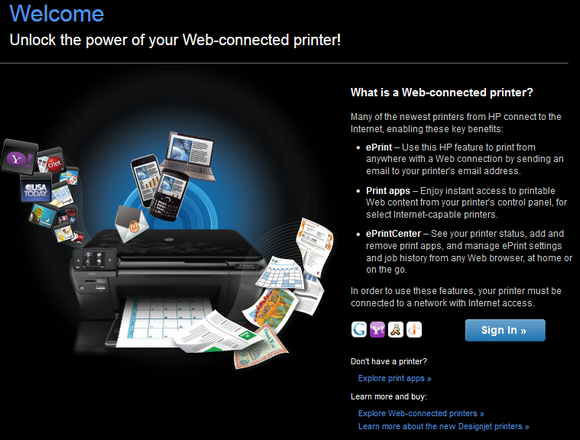
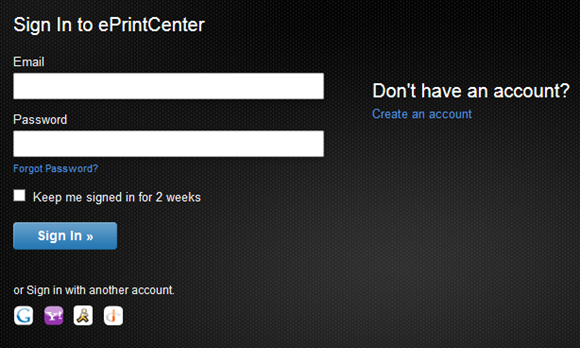
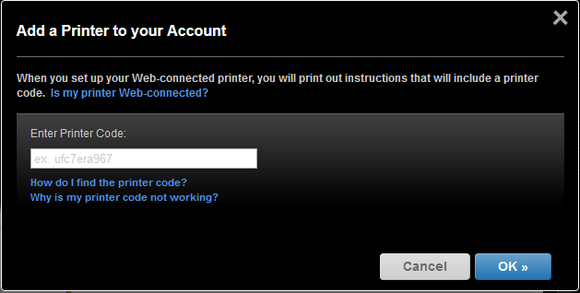
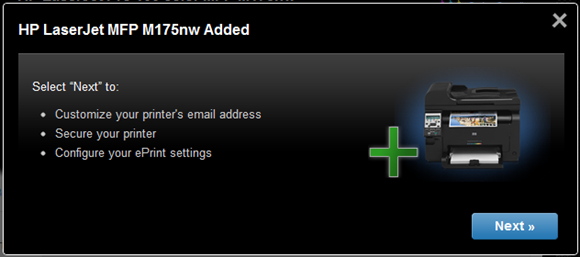
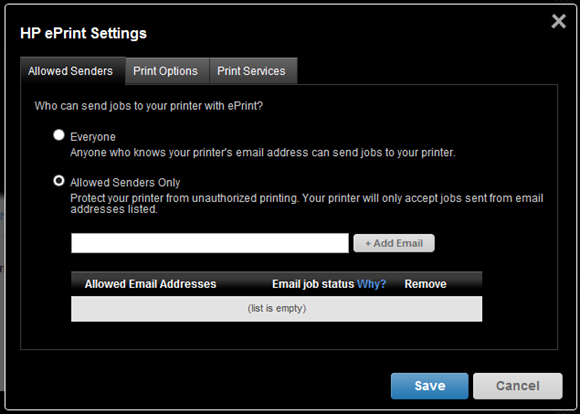
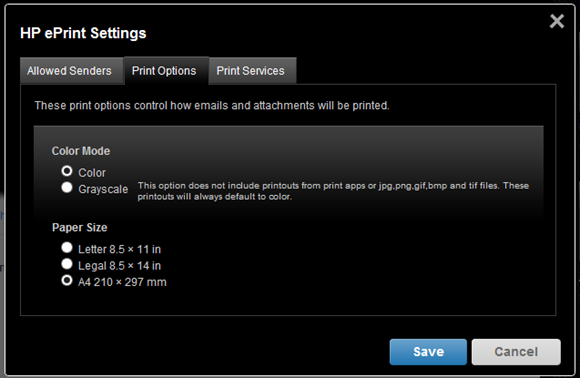
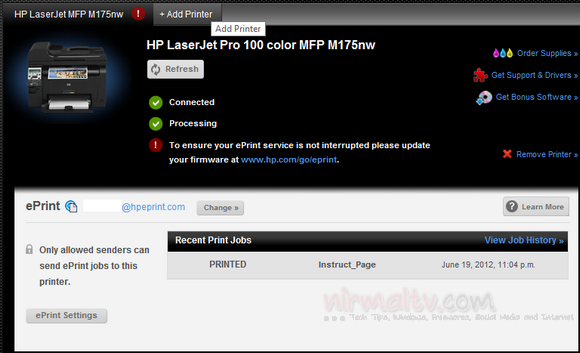







Hi Nirmal,
Thank you for the tips.
Could you please advise how to enable printer plugins on Xiaomi Redmi note 4G running on MIUI 6. I already have HP e-print and printershare installed but I only see “service disabled” for both apps with no option to enable when I go to the printing settings on my phone.