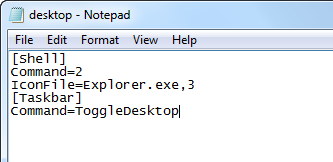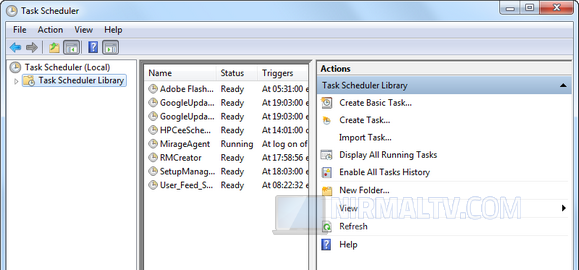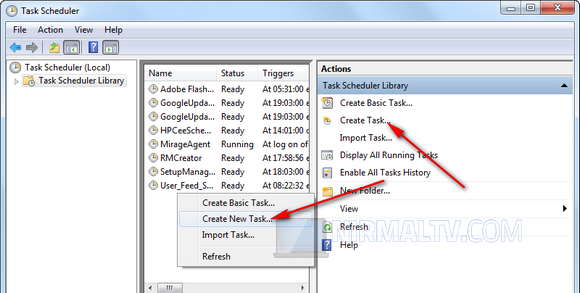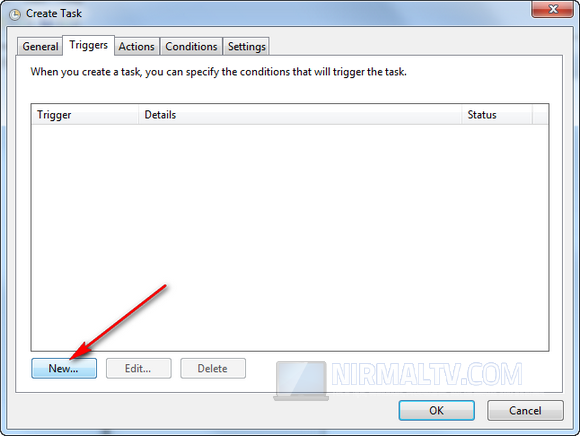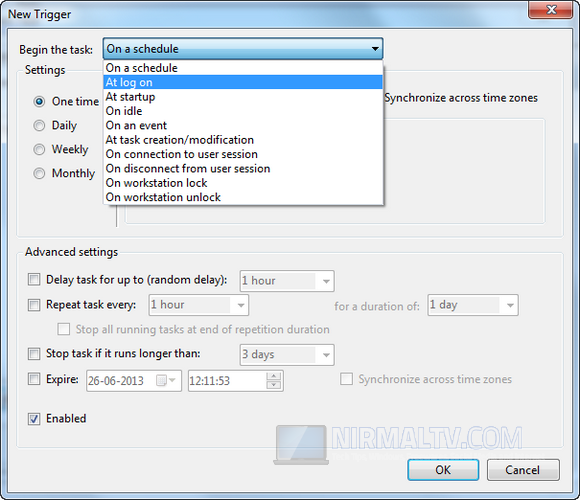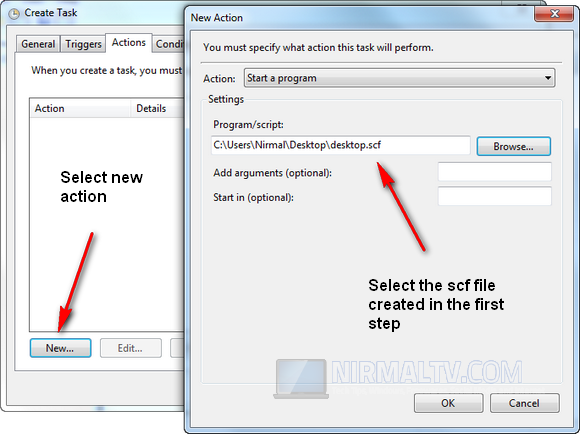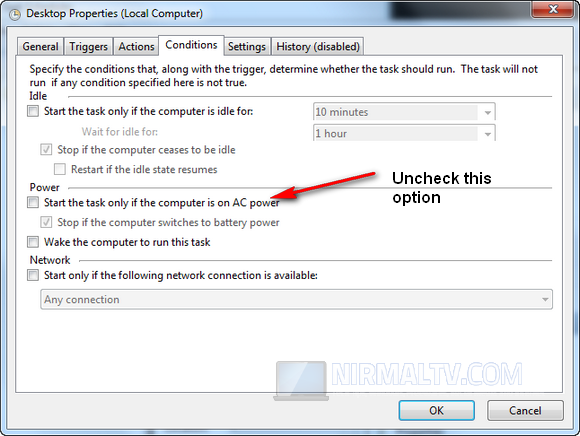Windows 8 has one of the main changes in the form of start screen. The metro UI start screen offers a totally different user experience when compared to the traditional start menu in Windows 7 and previous versions of Windows. The start screen in Windows 8 is customizable to an extend, but in case you are not comfortable seeing the start screen at Windows 8 launch, you can skip or bypass the start screen and open the desktop directly. There is no direct settings available, but you can follow the steps below the bypass start screen and switch to desktop mode in Windows 8.
Firstly open notepad and paste the below code into it.
[Shell]
Command=2
IconFile=Explorer.exe,3
[Taskbar]
Command=ToggleDesktop
Now save the file as .scf extension. You can save it at any location including desktop, but more importantly it should have extension .scf.
Now open Control Panel > System and Security > Administrative Tools and then click on Task Scheduler option. Select Task Scheduler Library.
Now right click on the task area or click on the Create task option available in the right side panel.
Now enter a new for the task and select the Triggers tab. Click the new button.
In the new trigger page, select At Log on as the option and click ok.
Now select the Actions tab and click new and then select the file we created in step 1.
Now open the conditions tab and uncheck the option “Start the task only if computer is on AC Power” and click OK.
Now close the scheduler and restart the system and you will see that the start screen will be skipped and it will open desktop directly.