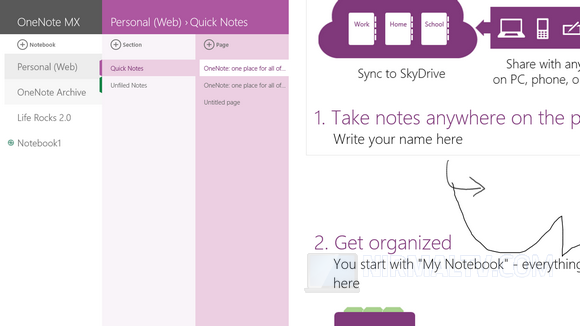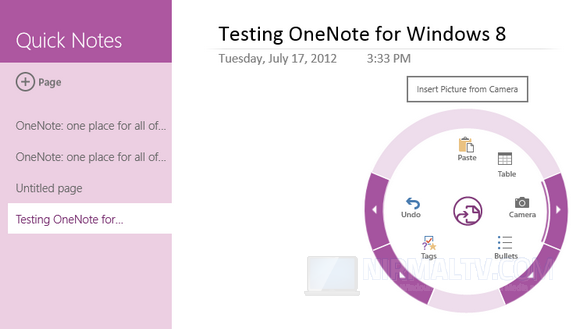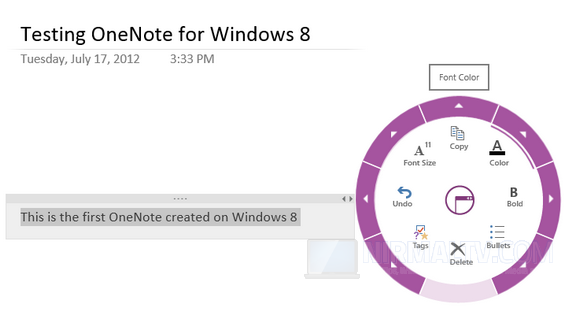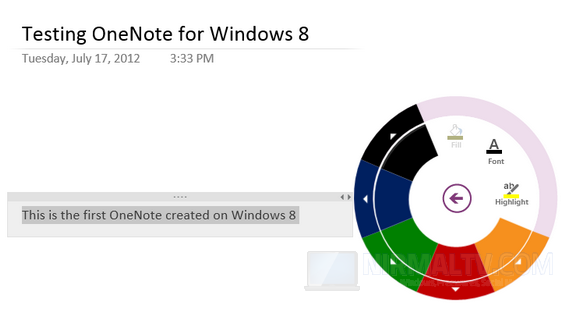Along with the release of Office 2013 Public Preview, Microsoft also made available OneNote MX for Windows 8. OneNote is a very popular note taking application bundled with Office suite and also available for iOS and Android. We have already shared the screenshot tour of the new Office 2013. OneNote for Windows 8 is optimized for touch with a metro UI. This application is specifically designed for Windows 8 tablets.
The app is now available in Windows 8 Store and available for free download. We will review the app for its features and UI.
OneNote for Windows 8
Once you install and start the app, it looks like any other metro app available in the Windows store. The app runs full screen and has a left sidebar from where you can select the notebooks or the quite note. You can also create a new note from this menu.
The menu is arranged based on hierarchy, Notebooks, sections and pages. When not in use, this can be hidden from the footer menu available. The note taking area has a small icon which on clicking reveals the newly announced radial menu. This radial menu is designed for touch screen tablets. From the notes when you select this menu, you have the option to add table, paste, add bullets, add image from camera or local drive and also add tags.
For each item in this menu, it has sub items which is available only after you select it.
Now when you select some text from the note and then click on this radial menu, the options change. For texts, the options change to formatting. You can change the font size, colors, make it bold, bullets, tags etc.
As you can see below, when we select color, the menu changes to color options.
You can add images from the in built webcam and crop it or else add images from the local drive. The radial menu is the main highlight of this app and this menu does the job perfectly on Windows 8 and would be really useful for touch screen tablets and desktops.
You can download the OneNote MX for Windows 8 from Windows 8 store.