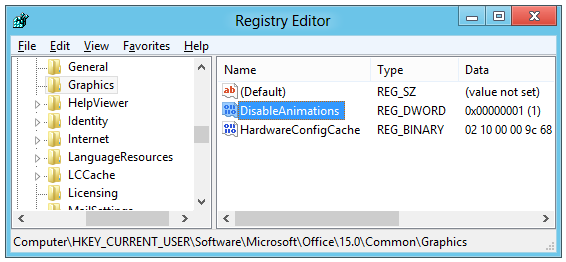Microsoft has released the preview version of upcoming Office 2013 and it comes with new features and also many improvements over the previous version. It also features a cleaner interface with Metro UI. One of the other features included in Office 2013 is the new typing animations. There is small animation while you type in Word, Excel, Outlook etc. While some people have welcomed this change, other aren’t happy with this implementation.
If you do not want this animation while typing you can disable it from registry. Please note that before you edit the registry, take a backup of the registry.
Open Registry Editor (Open Run and type regedit and press enter) and navigate to HKCU\Software\Microsoft\Office\15.0\Common\Graphics. On the right panel right and create a new DWORD value named DisableAnimations.
Now set its data to 1 and save the registry and close it.
Now if you start Office 2013, you will not see the animations.
Thanks to Within Windows for this tip.