Our Email account is one very important aspect of our online life and this account might be connected to other online services which includes payment services as well. Now one fine day, you find out account hacked or compromised and not able to access it. If your account has been compromised or hacked it means that someone stole your password and might be using your account to access your personal information or send junk email. To recover your account and prevent it from being hacked again, follow these steps.
1. How to Recover your Account:
If you are not able to login to your account, this means your account might be hacked or compromised. Many such hacking can happen through malwares stealing information from your browsers. To prevent this, you need to use a good antivirus tool. There are many free antivirus tools available for Windows . Once you have installed an AV, you can try logging into your account.
- If you can still sign in to your account, you should change your password right away.
- If you can’t change your password, try to reset your password.
2. Prevent Hacking in Future:
Create a strong password for your Outlook account
Make sure you have created a strong password for your account which is at least eight characters long. Don’t use your user name, real name, or company name and also don’t use complete words. Make it significantly different from previous passwords and don’t use the same password for all of your accounts. Also, include a combination of uppercase and lowercase letters, numbers, and symbols (such as !, #, *).
Never reply to email asking for your Outlook password
Outlook or Microsoft will never ask for your password in email, so never reply to email asking for any personal information (even if they claim to be from Outlook or Microsoft).
Be careful signing in to your Outlook account from public computers or unsecured wireless networks
If you often use public computers or unsecure wireless connections, consider changing your account to always use HTTPS. To start using HTTPS, change your settings. You can also request a single-use code to use when you need to sign in from a public computer. This is a good option if you just use public computers every now and then.
Make your account easier to recover in the future
Adding security info to your account can make it easier to recover your account if someone else takes control of it. Because this info is used for your safety, it’s a good idea to add as much of it as you can.
To add security info:
- Go to Microsoft Account overview, and sign in with your Microsoft account email and password.
- On your account page, under Account security, select the “Manage” link next to the Security info section.
- On the Manage security info page, click Add New next to Mobile phone, Alternate email address, Trusted PC, or Security question, and then follow the instructions to add the security info to your account.
Change your security question
Security question is important if you want to recover your account, so keep it updated.
- In the upper-right of the Outlook window, click the Options icon
, and then click More mail settings.
- Under Managing your account, click Account details (password, addresses, time zone). You might be asked for your password.
- Under Account security, next to Security Info, click Manage.
- Under Security question, click Change.
- Enter a new question and answer, and then click Save.
If you feel your account was compromised, please make sure you reset all the other email IDs associated and also other linked IDs. You also need to check deleted items to see if genuine emails were deleted by hacker.

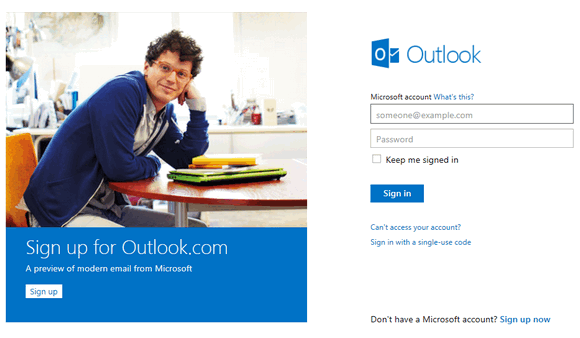





Hi,
Thanks for this info which will help lot for me because i have seen that kind of problem with my account in past but till yet it’s in my control but now i will do those all things which you sharing via this article for my outlook account.