Microsoft’s new webmail service Outlook.com will be replacing Hotmail and it also comes with a brand new UI and features. We have already covered on how to rename the account or create an alias for your account. Microsoft also warned Windows Phone users not to upgrade the account if using the same account on Windows Phone. One of the features of Outlook.com is creating a list of contacts which are blocked. If you are using Windows 8, you might be already knowing that it comes with a Mail app which can be configured to work with your Outlook.com account.
To configure the account, first open the Mail app from start menu. Press Win+ C and then click settings or using the Win + I button to open the settings directly. Inside settings, click on Accounts link.
In the accounts, select the Add account option. Here you can select the account type, you can choose either Hotmail account or Outlook.com account.
Next step you need to specify the email address and password for your account.
Once connected, the app will sync all your emails from the webmail to this Mail app. You can select the sync settings and also the content to sync from the same settings menu.
You can also configure an email signature to work with Windows Mail app. Although the mail app is pretty basic, it works good if you do not want to invest on Office 2010.

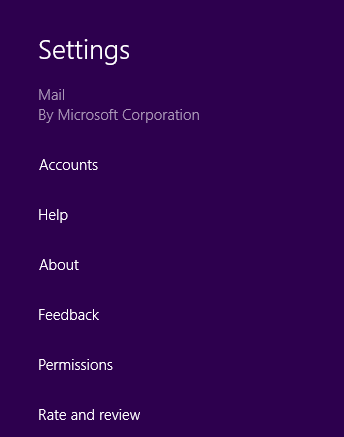
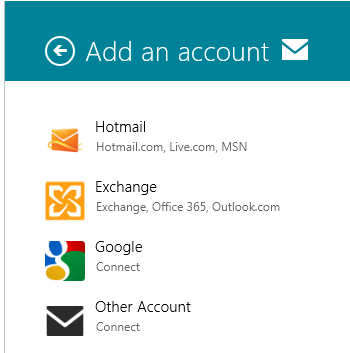
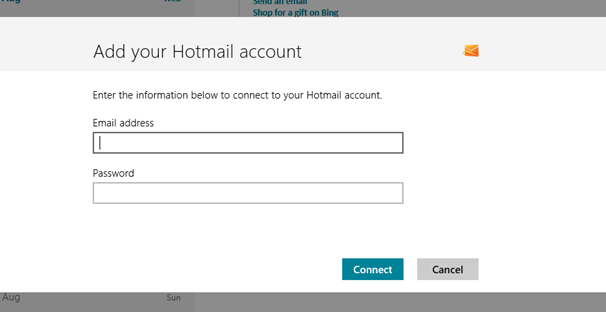
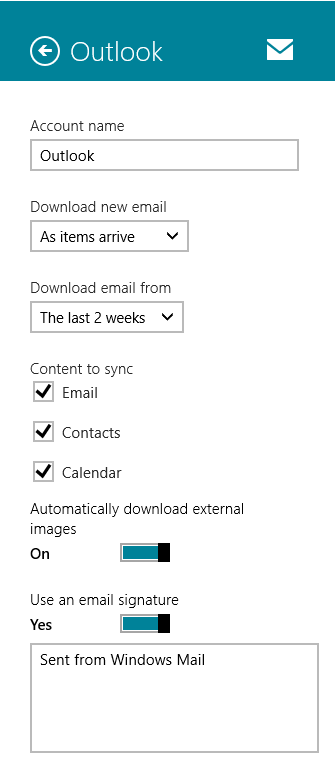







Hi guys, thank for your tips but let’s see my picture 🙂
http://sdrv.ms/Ndce52