There are many changes related to UI in Windows 8 and one of the them is the start screen. Along with start screen, there are two more than UI, one called the Charms bar, which allows you to access the search, Share, Start Screen, Devices and Settings and second one is the app switcher though which you can quickly switch running apps on Windows 8. The switcher and also the Charms appear automatically when you hover over the specified area.
If you are on a desktop version of Windows 8, probably the Charms and apps switcher might not be needed to open automatically and hence you can disable them via a registry trick found by WinAero.
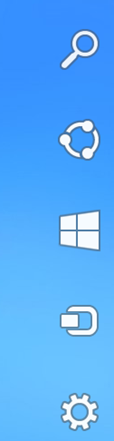
NB: Please note that this trick involves editing of registry and make sure you have a backup of the registry before doing it.
To disable these two options, first open Registry Editor (press Win+R, type regedit.exe in Run dialog and press Enter) and go to key
HKEY_CURRENT_USER\Software\Microsoft\Windows\CurrentVersion\ImmersiveShell
In this group, create here a new key “EdgeUI“. Now select the newly create key in the left pane and create two new DWORD values in the right pane of Registry Editor.
- DisableTLcorner – stands for “Disable Top-Left corner”. Set it to 1, and Switcher will not appear when you move your mouse to the top-left corner of the screen.
- DisableCharmsHint – Set it to 1 to disable the Charms bar when using the mouse. It will not appear when you move the pointer to the top-right or bottom-rights corners.
Notes:
- Switcher will still appear if you move the pointer to the bottom-left corner and then move it upwards along the left edge of the screen.
- If you move the pointer to the top-right corner and then move it down along the right edge of the screen (or from the bottom-right corner up to the screen center along the right edge), Charms will appear again.
- If you want to enable this back, make the values for the keys to 0 or delete these keys
- Once disabled, you can still access these using the keyboard shortcuts “Win+Tab” for Switcher and “Win+C” hotkey for Charms Bar.
Thanks to WinAero for this registry hack.

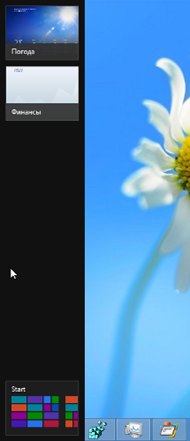
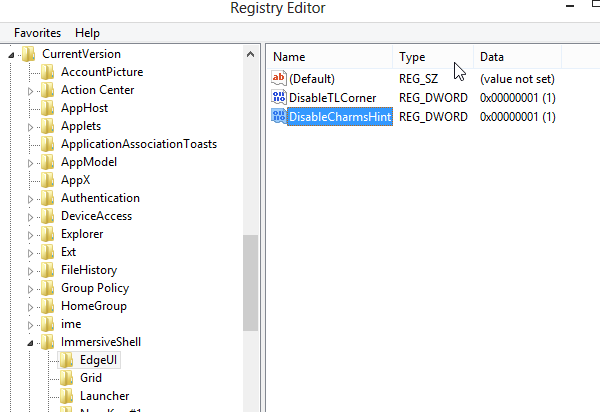







THANK YOU THANK YOU!!!! I’ve followed suggestion after suggestion and none worked. This truly does!!