Along with many UI changes to Windows 8 which included the new start screen, Windows Explorer, Task Manager and others, there are many features included in the latest Windows. One of the new and easily one of the most important features in Windows 8 is the Sync settings. Sync Settings allows users to sync some app settings and passwords; Internet Explorer 10 history, preferences, and bookmarks; desktop options such as log-in, lock screen, and start screen colors, search preferences; language preferences; and keyboard and mouse settings.
These settings can be synced only if you use the Microsoft account or rather the Hotmail account to create an user account. By default the sync is enabled on your PC, but if you want to selectively sync, you can do it from the control panel.
To set Sync, open the Charms bar (Press Win key + C) then Settings, and click More PC Settings at the bottom of the sidebar. That will open the Windows 8 settings screen. You need to make sure that you are using a Microsoft account and this can be done by selecting the Users tab.
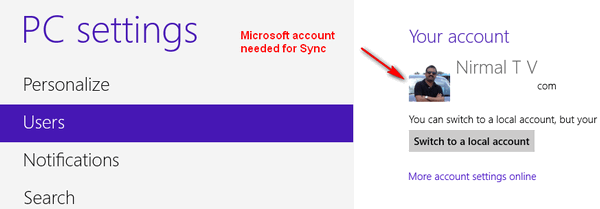
If you are using a Hotmail account, you can select the Sync your Settings tab below or else you can convert it to Hotmail account before syncing.
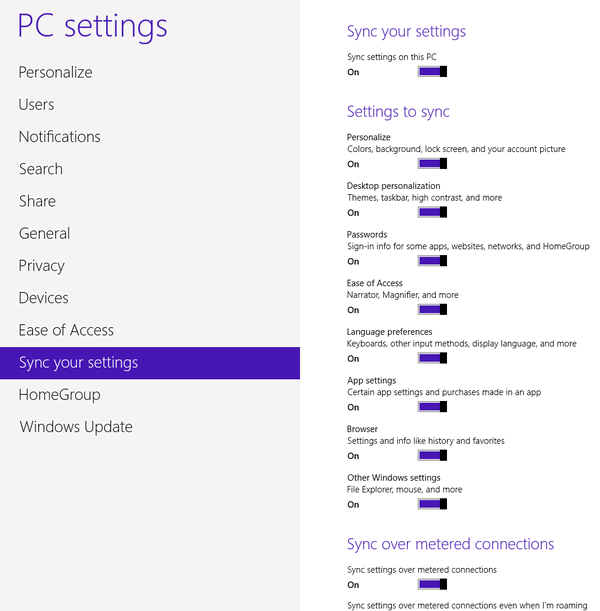
In the sync settings, you can select the items which needs to be synced on multiple PCs and this includes personalization settings, themes, passwords, IE10, app settings and other Windows settings. For example, if you have set up multiple email accounts on one PC (using the default mail app), you do not have to set it up again, just use the same Hotmail ID and all the accounts will be available in the other PC.
At anytime, if you want these settings to be available on another PC, use the same email ID for accounts and these data will be available on all PCs running Windows 8.







