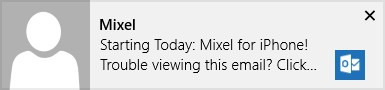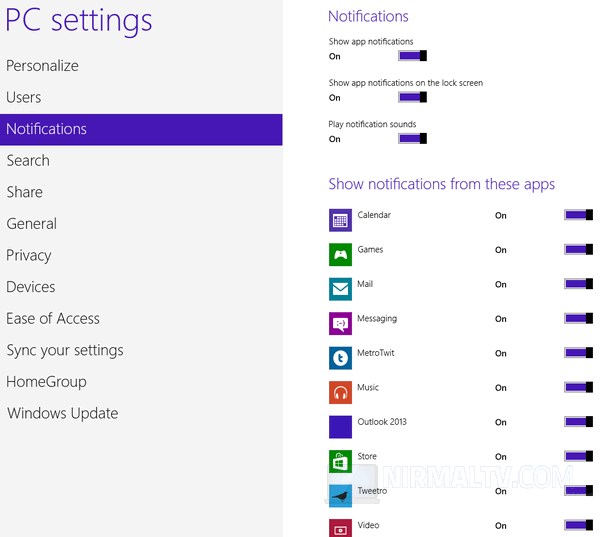Among the new features available in Windows 8 along with start screen and Windows Explorer is the notification feature. The notifications centre allows apps to sent out notifications for tasks. For example, the new email alert in mail app, twitter message or mention notification for Twitter app and so on. By default any app which has the ability to show notification is enabled. So once you install it and run it, you get the notifications for the app.
But you might not be interested in getting notifications for all apps, in such cases you can configure which apps can sent out notifications for you. To configure notifications, open the Charms bar (Win + C) and click Settings. Under the settings select PC settings option at the bottom.
Inside the PC setting, you will see the notifications. Here you can disable all notifications or disable notifications only for few apps.
Just move the slide against the app which you do not want notifications. You can also disable or enable notification sounds and display them on the lock screen.