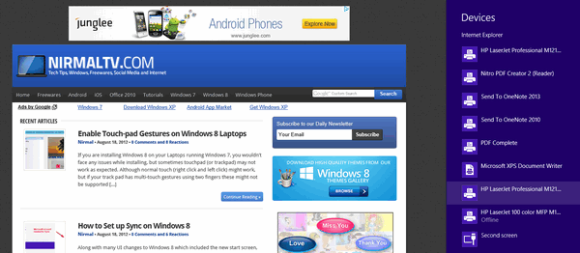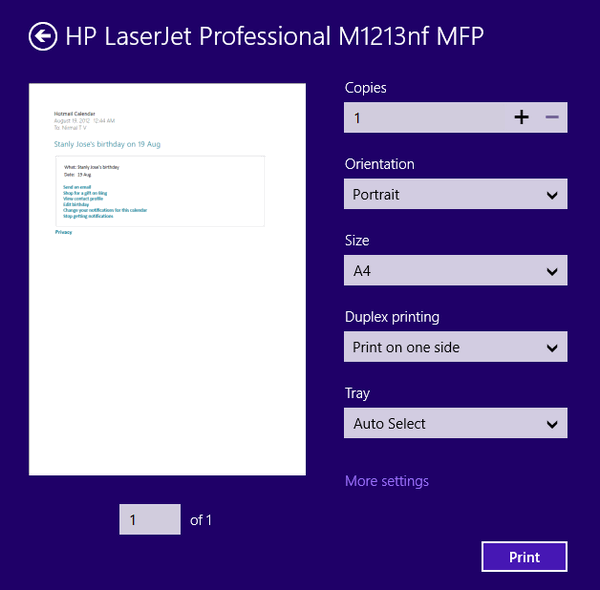One of the major changes to Windows 8 is the availability of Windows Store and ability to install apps for the store. These apps has a modern Windows 8 UI and are totally different from the normal apps which you download and install. There are many such preinstalled apps like Metro IE, Email app, weather, messages etc.
Now, these apps does not feature the normal menus and functions, so what if you wanted to print an email you received on the mail app or print a web page from the metro UI Internet explorer? For this, Microsoft has included the option in the Charms bar. So in case you want to print from metro apps like email or IE10, then open the charms bar (Win +C )and select Devices. Under devices, you will be able to see the installed printers and you can select from them.
Alternatively, you can also press CTRL +P from the app to directly got to devices menu. Once you select the printer, a Settings screen for your printer appears, from which you can change the number of copies, orientation, color mode, and other settings.
This function works seamlessly across all metro apps and is pretty useful to print files directly. Printing from normal desktop applications in Windows 8 works the same as it does in previous versions of Windows.