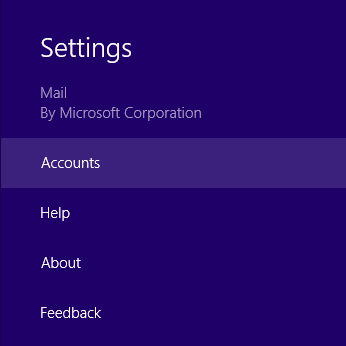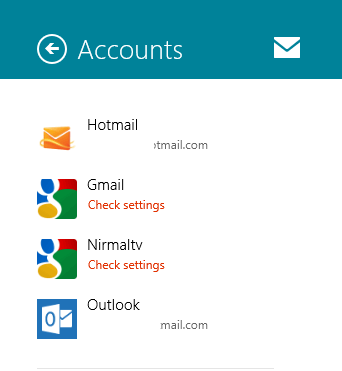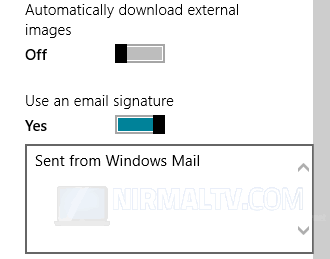Windows 8 features a default email client built in and you can configure your Outlook.com or Google accounts. The email account sports the modern UI and we had covered on how to configure it on your Windows 8. While sending emails, signature is one of the most important aspects and you might want to add a customized signature to your emails sent from the Mail app in Windows 8.
Windows 8 Mail app allows you to add your own email signature for all the email accounts configured and you can have a different signature for each account. To set it up, open the mail app and then click Win Key + I and this will open the setting menu.
From the settings, click on Accounts and this will list out all the email accounts configured in the mail app. Select the account for which you want to edit the signature.
Once you select the account, scroll down and you will see an option “Use an email signature” and this will be enabled by default with the signature “Sent from Windows Mail”. You can add your own text in the signature box.
Please note that the signature is pretty basic and only have the option to include plain text and no formatting or font selection available.