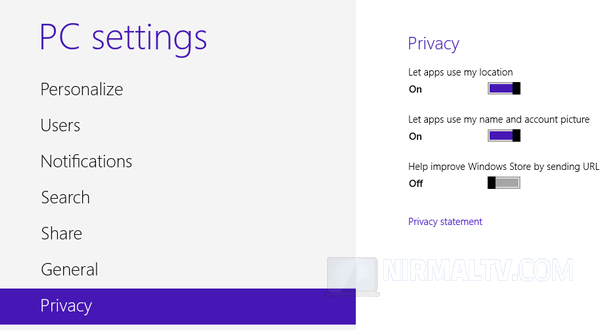Most of the mobile devices use location services to improve the apps features and also some apps like Foursquare, Weather etc would require location to show data. Similarly, Windows 8 also has option to share location services and by default all the apps can use the location services. But in case you are worried about the privacy, you can turn off location services so that any app installed will not be able to access your location.
To turn off location services, open PC Settings by clicking the Win Key + I and selecting PC Settings link at the bottom. Under the PC Settings, you will see an option for privacy.
Under the privacy tab, you can see couple of options including using location. By default the location services will be active for all apps, but you can simply use the slider to disable it.
Moreover, you can also disable apps from using your account picture and name.