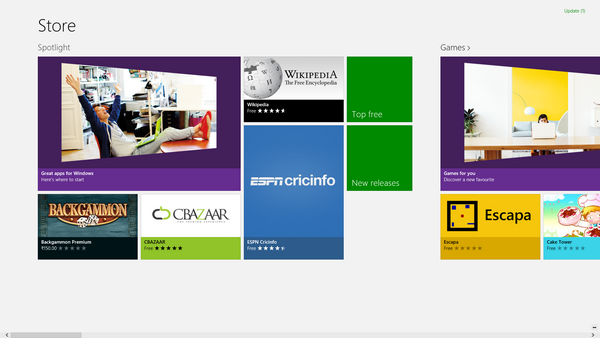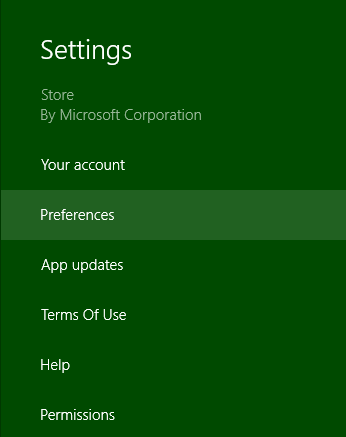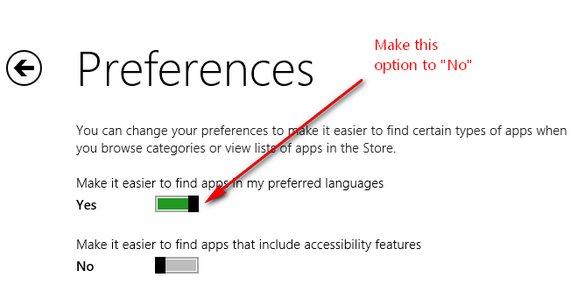Windows 8 has one of the most important feature in the form of Windows Store. The Windows Store allows you to install modern UI apps which have touch enabled interface and mainly suited for Windows 8 Tablets. You can also use these apps on your desktop as well. If you have searched in the Windows store, you might have seen that not all apps are visible for you and many time your search does not provide the correct results.
This is because some of these apps are in local languages or specific to a country. These apps by default will be visible only to specific users. Windows Store defaults to your country or regional settings and this feature is called Localization. But in case you want to try out other apps which are localized for a particular country or language, you can use the built in option in Windows store.
To disable localization, open the Charms menu (Win +C key) from the Windows Store. In the Charms menu, select the settings.
Under the settings, click on Preferences option. Under the preferences, select No for the option “Make it easier to find apps in my preferred language” .
Now go back to Windows Store and you will see all the apps listed in the store without any restrictions. This will work only on Windows 8 RTM.