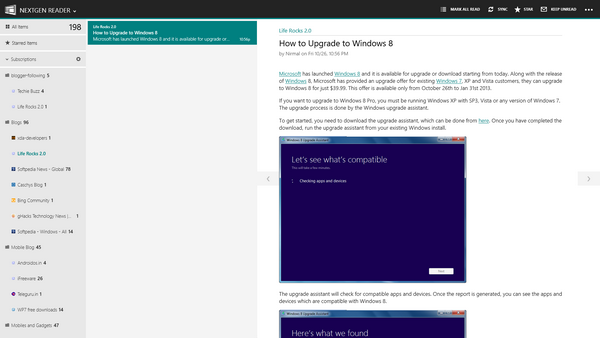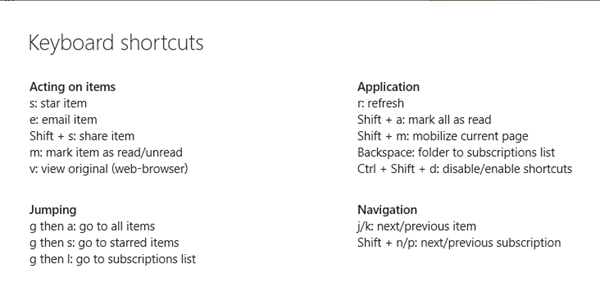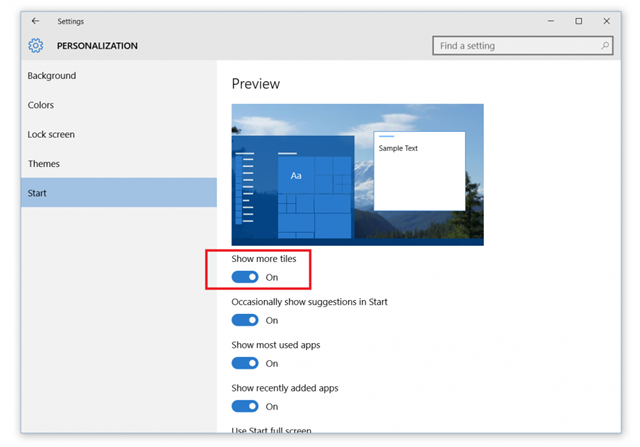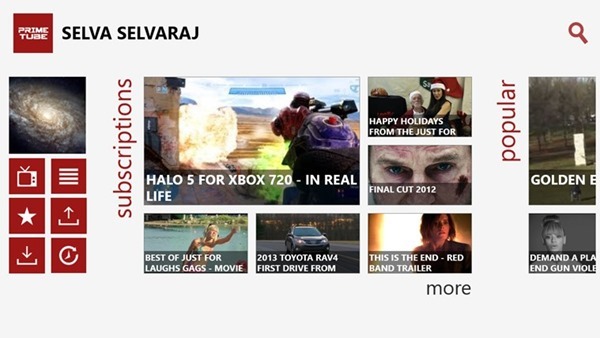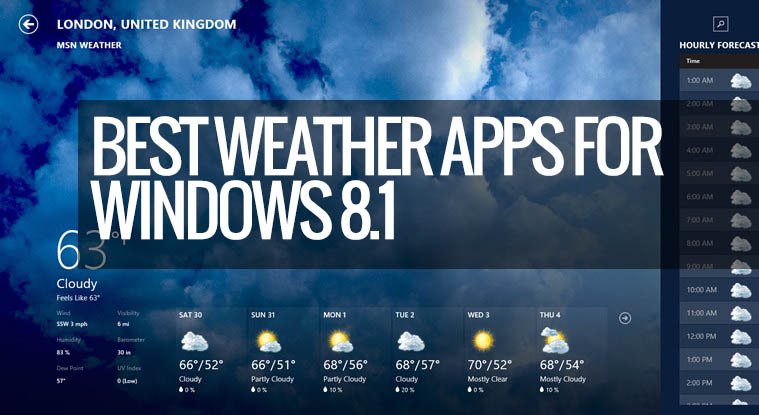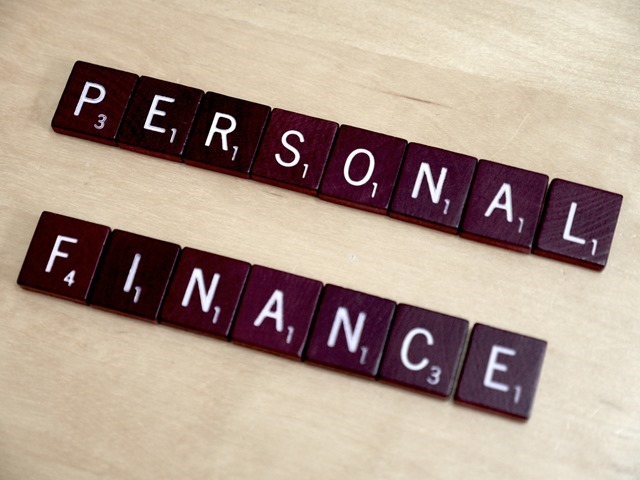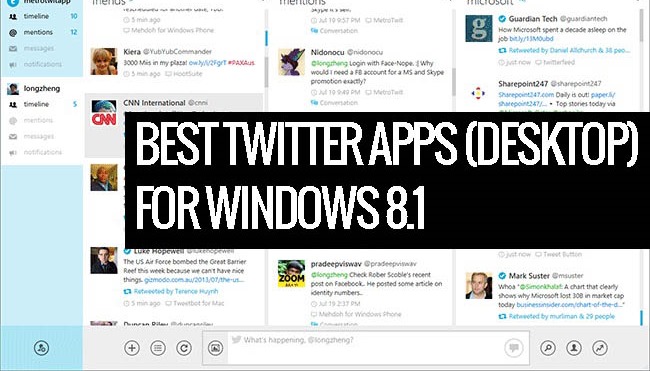If you subscribe and read RSS feeds, you might be probably using Google Reader, which is the best web based RSS reader. Now if you are looking to read your feeds on the new Windows 8 tablets and desktops, here is some awesome news for you. Nextgen Reader for Windows 8 is almost here and a public beta has been released. Although the app is not yet published in the app store, you can still try it on your Windows 8.
The app features two main layouts, one is the classic layout, which is very similar to email app of Windows 8 and second is the modern layout similar to Windows 8 start screen.
You can switch between the layouts by clicking on the app icon. The modern layout is pretty good, but if you comfortable with the old Google Reader style layout, classic is for you.
Want more? The app also supports keyboard shortcuts and has the ability to pin tiles to start. The app is touch optimized, but the live tiles is not yet implemented, will be available in the final build.
Top features:
- Modern view: Gorgeous layout for best reading experience on your tablet/touch-screen device.
- Classic view: Beautiful 3-column layout for non-touch/traditional PC’s.
- Customize reading: Set default open method per feed: summary, webpage or mobilized.
- Multiple tiles: Pin multiple tiles to start – directly launch modern view.
- Security: Completely safe Oauth2 Authentication.
- Mobilizer: Inbuilt Readability support.
- Shortcuts: Full keyboard support in classic view (press “?” key).
- Touch: Swipe to move between articles.
- Incremental Sync: With ability to limit number of items to sync per feed.
- Share charm: To mail, tweet, post articles on Facebook, etc.
- Roaming: Login once and run on multiple Windows 8 PC’s.
If you want to try this app, you can do so by following the steps below.
Download the app from here. You need a developer license to install it, which can be easily got if you have a Live ID (details)
- Unzip and open extracted folder:
- Go to “\AppPackages\NextgenReaderW8_1.0.0.0_AnyCPU_Test” folder.
- Right click on “Add-AppDevPackage.ps1” file
- Select “Run with PowerShell”.
Now follow the onscreen instruction and you can see Nextgen reader installed on Windows 8.