Microsoft had released the new OS Windows 8 on October 26th and it is now available for purchase. If you already own a Windows (Windows XP, Vista and Windows 7), you can now upgrade to Windows 8 for mere $39.99. Once you upgrade to Windows 8, your old Windows installation folder is moved to another folder called Windows.old and this is done by the set up. Once you have installed Windows 8, you can probably think of removing this folder as it occupies your hard disk space.
The Windows.old folder almost takes up 2GB of space on your hard disk. So how to reclaim this hard disk space after you upgrade to Windows 8?
To do this, right click on the drive on which you upgraded to Windows 8 and click properties. In the general tab, click on Disk clean up. Once the disk clean up utility opens, you might need to click on “Clean up system files” button.
Now Windows will calculate the amount of space that can be reclaimed. In the list of files to delete, you might see an option “Previous Windows installation(s)”.
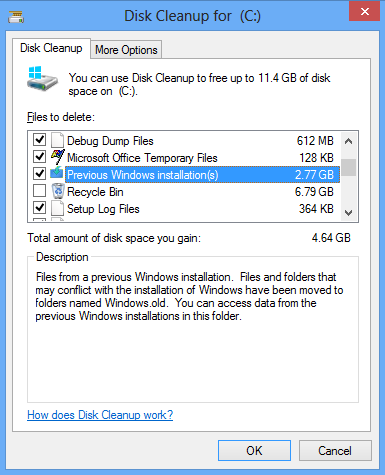
Check this box and click OK. This will clean up the old Windows installation and reclaim you hard disk space.
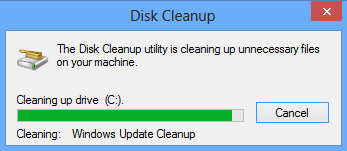
Once the clean up is complete, you can get almost 2.77GB storage space.






Hey, this was good, i was looking for a probable solution after Upgrading to Windows 8. Thanks and keep sharing.