Windows 8 has many new features when compared to Windows 7 which includes new start screen, task manager and also new Windows Explorer. But one of the main new features which is not related to user interface is the Windows Store. This new feature allows you to install apps from the Windows store. Windows Store is a bundled as an app in Windows 8 and you can easily install metro UI styled apps on your desktops and tablets. But in case you are a administrator of a networked PCs and you do not want multiple users to install their own apps from the store other than the pre-installed ones, you can disable or turn off the Windows store app in Windows 8.
To disable or turn off Windows Store, you need to open the Group Policy Editor. This feature might not be available in all versions of Windows 8. Open the run command (Win Key + R) and type gpedit.msc and press enter.
Once the group policy editor opens, navigate to the key User Configuration-> Administrative Templates-> Windows Components-> Store
On the right panel, you can see the option- Turn off the store application. Double click on this entry and you can see the option to disable it. Select “Enabled” from the list and save it.
If you enable the settings, the access to store application is denied and you cannot install any apps from the store. Users will get an error message when they try to access it.

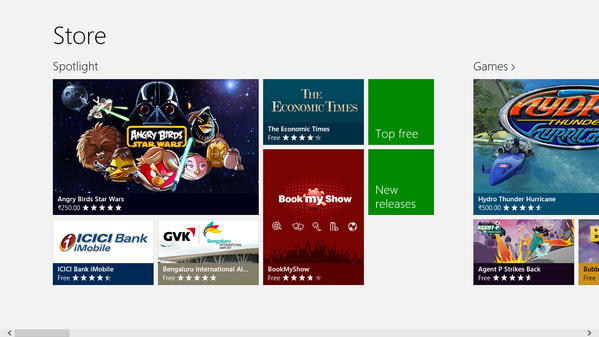
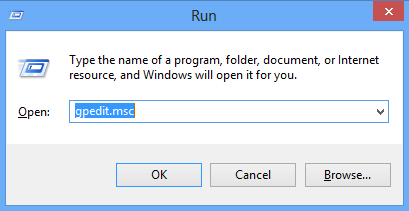
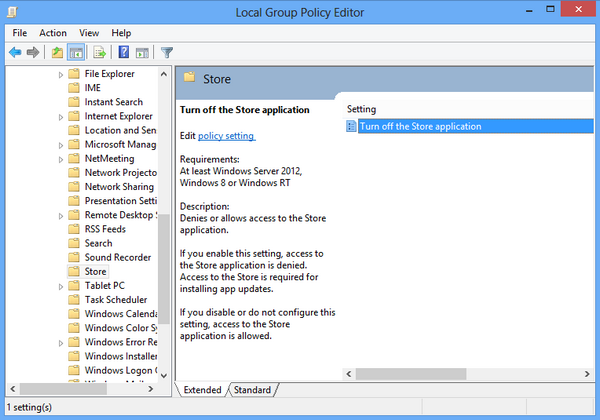
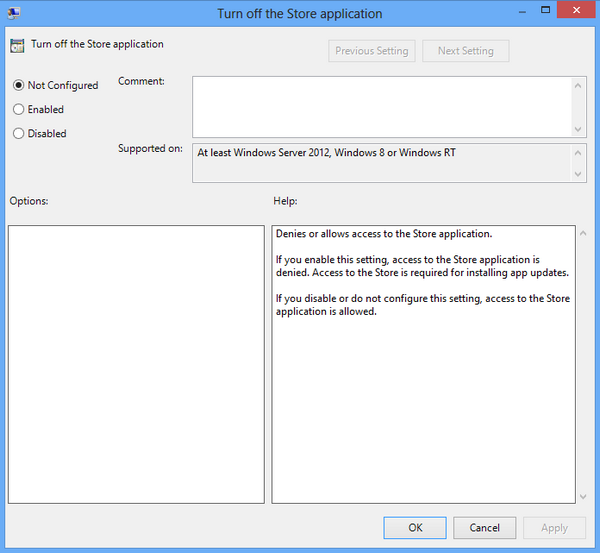







Computer Configuration-> Administrative Templates-> Windows Components-> Store
Do You have channel on YouTube