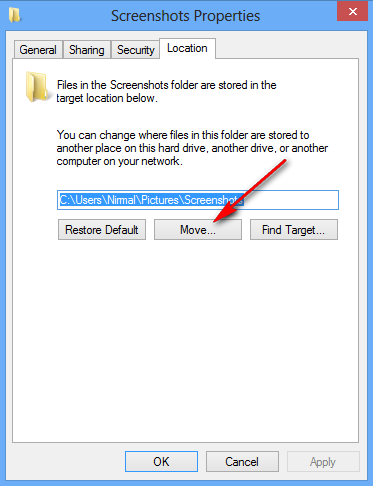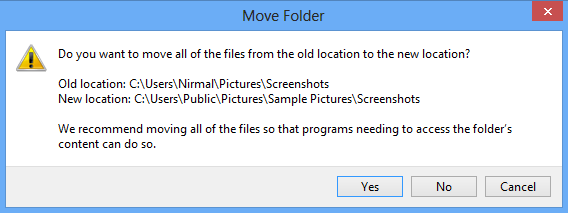With the release of Windows 8, quite a lot of new features and changes along with new UI was introduced. One of the them is the ability to take screenshots in Windows 8. Although you could take screenshots in earlier versions of Windows, in Windows 8 it automatically saves the screenshot into a default folder. This folder is located in C:\Users\<username>\Pictures\Screenshots and every time you capture a screenshot, it is automatically saved in this folder as PNG image.
You can change the default location of this folder if you need to move it to another location. Right click on the Screenshots folder in C:\Users\<username>\Pictures\Screenshots and select Properties. Now select the Location tab.
Related Reading: Capture Screenshots on Windows 8
Now click on the Move button, this will prompot you to select a new folder. You can select any folder in your PC (or create new) for the screenshots. Once selected, click on Apply button.
You will be asked for confirmation to move all the files to new folder. Click Yes and your files are moved. In case you want to restore to default location, open the new folder where you have saved the screenshots and select Restore default from the Location tab in Properties.
[Via EightForums