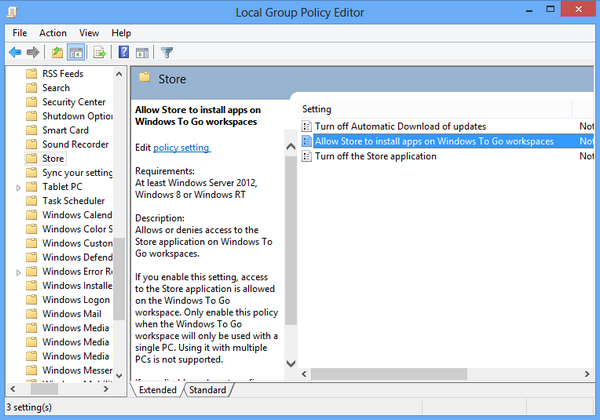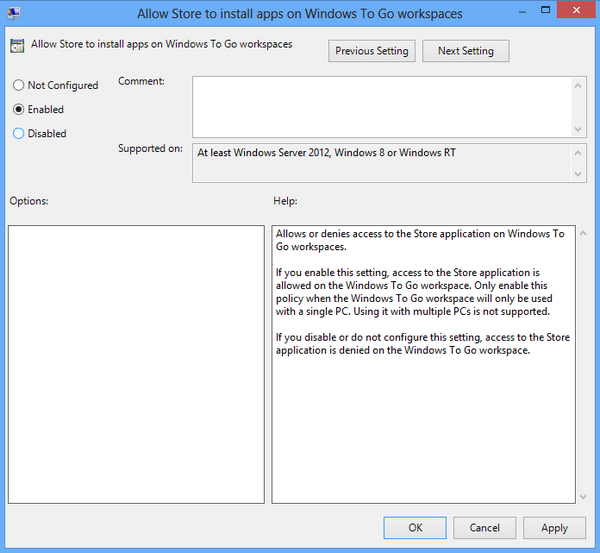We have already covered what is Windows To Go feature and how to create a Windows To Go installation. Windows To Go is a feature in Windows 8 Enterprise version which allows Windows 8 Enterprise to boot and run from USB storage drives like pen drive without having to install it. But Windows To Go does not have Windows Store enabled by default, which means you will not be able to install Apps on the installation.
But you can easily enable the store app on Windows To Go PCs using the Policy Editor. Open the run command (Win Key + R) and then type gpedit.msc and press enter. This will open the Local Policy Editor. Now navigate to Computer Configuration > Administrative Templates > Windows Components > Store.
Here you will see an option “Allow store to install apps on Windows To Go workspaces”. Double click on the option.
Select the Enabled option and click Apply to save the changes. If you enable this setting, access to the Store application is allowed on the Windows To Go workspace. Only enable this policy when the Windows To Go workspace will only be used with a single PC. Using it with multiple PCs is not supported. Now you can start installing apps on your PC even if you have Windows To Go running.