Microsoft has released the final version of Office 2013 and it is available in different versions. In case you are planning to upgrade from Office 2010 or any other version, you can check out our guide to upgrade it. Like the previous version of Office suite, Office 2013 also allows you to select a theme and background for the apps.
Office 2013 has two options in terms of look and feel of the product and apps. First is Office background and the second one is Office Theme. To change these options, Click on the File tab and select Account from the Office backstage options. Here you will see the two options.
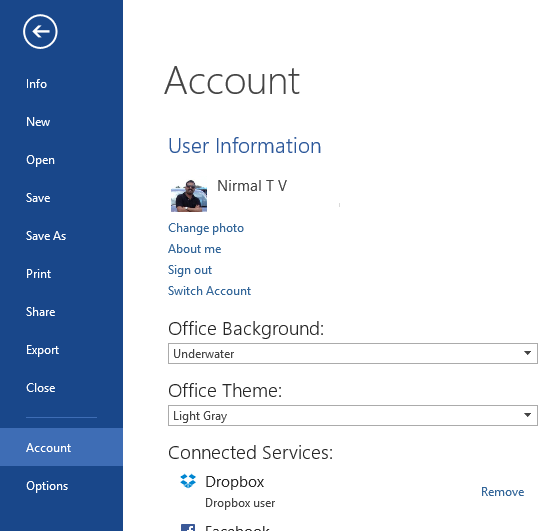
A background, like the Spring background on a dark gray theme below, adds a little interest to the top right corner of your Office 2013 programs.
Once you change the background, every computer connected to your Office Account will use the same background.
If you’d like a little variety, you can change the color scheme (called as theme) for your Office programs.
If you have Office programs on other computers connected to your account, they’ll all use the theme you picked. But in case you want to use the theme only on this computer, then you need to use the options. Click File > Options and Under Personalize your copy of Microsoft Office, choose an Office Theme. Only the Office programs on this computer will use the theme.

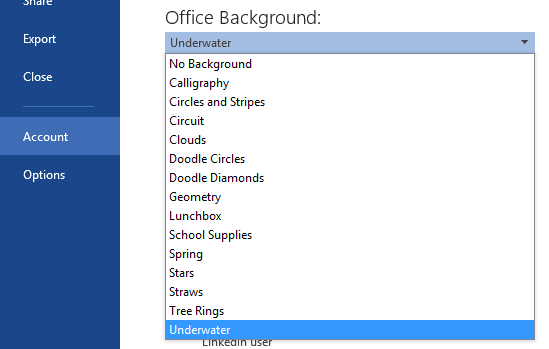
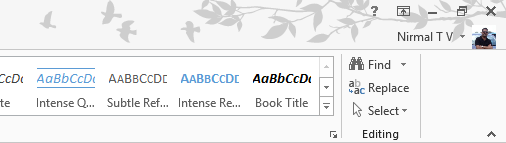
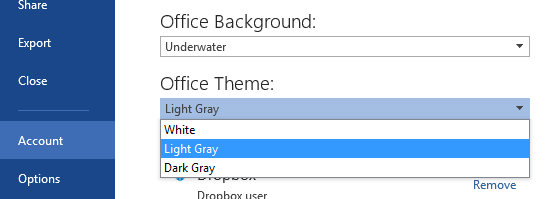







Gud information..visit http://happinessunlimit.blogspot.in/
http://give2world.blogspot.in/
thanks you.