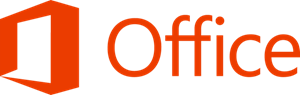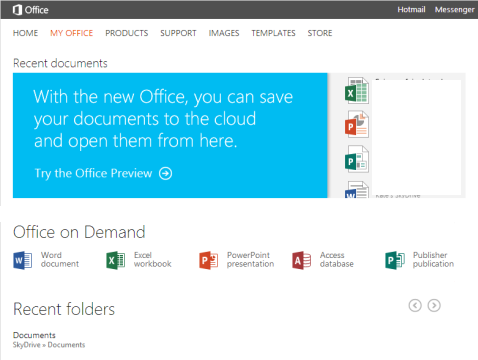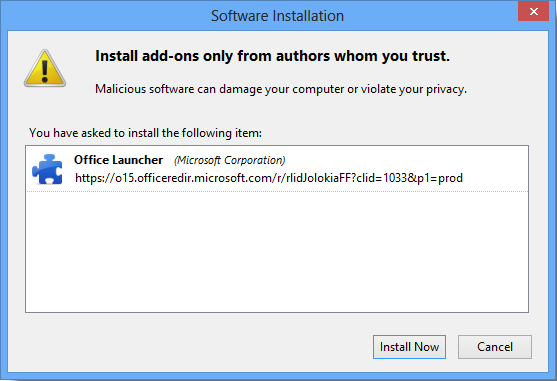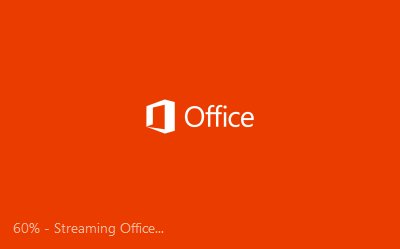Microsoft has released the final version of Office 2013 few days back, but unlike previous versions of Office, Office 2013 has quite a few changes when it comes to buying Office. Office 2013 comes as a standalone installer and also cloud based subscription model. You can buy Office 2013 Home Premium for one year at $99 and this includes installing it on 5 PCs. Apart from this, there is also a new option called Office on Demand.
Office on Demand is a feature that provides online access to full rich Office desktop applications, including Word, Excel, and PowerPoint, when you’re using a PC that doesn’t have the latest version of Office installed locally. Office on Demand is available to anyone who has an Office 365 subscription that includes the Office application suite. Office on Demand is a helpful option if you want to use your Office applications on an additional device or on a device that you don’t own, such as when you’re logged in as a guest using someone else’s computer.
So how do you get started with Office on Demand? You need to have a subscription to Office 2013 Home Premium. Login to Office.com and go to the tab My Office. You can see the option Office on Demand listed at the bottom. You will need to login with your account which is associated with the subscription.
Select any of the application to open on demand. You can select from Word, Excel, PowerPoint, Access and Publisher. When you select the option, based on the browser you are using you get a prompt to install add-on or extension.
Once installed, Office will start streaming based on your internet connection speed. You need a Internet with a pretty good speed to stream it online.
When you use Office on Demand, the applications are streamed to the PC you’re using as you need them. Office on Demand doesn’t get installed. There’s no offline access to Office on Demand and there won’t be any shortcuts or typical signs of installation left on the computer. If you use Office on Demand repeatedly on the same device, you’ll notice that performance improves over time. That’s because your computer caches applications that you’ve previously used. If at some point you want to remove all of the Office on Demand performance cache, simply uninstall the Office on Demand add-in using your Programs and Features option from the Control Panel. Office on Demand is available from the Quick Launch panel within your SkyDrive library.
Supported client applications in Office on Demand
Office on Demand is available for the following Office desktop applications:
- Word
- Excel
- PowerPoint
- Publisher
- Access
- Project (if you have a Project Pro for Office 365 subscription license)
- Visio (if you have a Visio Pro for Office 365 subscription license)