With the release of Windows 8, there are quite a lot of features which have got a new UI and this includes the new start screen with metro UI and live tiles, new task manager, the all new Windows store and Windows Explorer with ribbon UI. Although the Windows Explorer did get some new UI in the form of ribbon, there is no metro version of file explorer which would make Windows 8 more consistent with the UI. But there are many metro UI apps from Microsoft like the music, video, search etc.
Although the metro UI file manager is missing, there are many third party tools available in the Windows store which makes up for this. We have covered quite a lot of them on this blog and if you are looking for one, here are the best alternatives for Windows 8 explorer.
1. EaseUS File Manager:
EaseUS File Manager is a metro UI based file manager with capability of easily managing your folders or files such as viewing, copying, etc. You can add any folder to favorite list and directly add frequently-used or favorite folders to Favorite for quickly viewing next time. You can also pin folders to the start screen for easy access.
It supports all normal actions for files or folders, including renaming, deleting, copying, pasting, cutting, moving, etc. Read More on EaseUS File Manager.
2. Metro Commander:
Metro Commander is another freeware app for Windows 8 which brings in the metro or modern UI interface to file manager and more than this, it also comes with Skydrive sync, so that you can keep all your cloud files in sync. The file manager provides a user interface to work with files in Windows UI Style using operations performed on files or folders files such as: create, open, view, rename, move, copy, delete, search and share. Read More on Metro Commander.
3. File Browser:
File Browser allows you to browse and manage your libraries and files stored anywhere on your computer. You can also delete, rename, copy or move your files and create new folders. The app supports sharing and search from the charms bar.
4. My Explorer:
My Explorer not only gives you access to browse and manage all your files and folders in a touch first way, it also allows you to make it personal. You can make it yours by having your own favorites at hand and allowing you to pin to Start any folder, so that it is always very easy to reach those locations in a simple and friendly few steps.
5. My Computer+:
My Computer+ accesses your video, picture, music folder with beautiful user interface. You can browser files and folders with the top navigation bar. You can copy or navigate the path just like windows desktop file explorer. When you select a file, you can copy, paste, view properties or select the application to open the file. The app costs $2.99, you can read more about the app here.
6. Modern File Explorer:
Modern File Explorer allows you to easily navigate your file system using a tree view/list view with or without touch. You can copy, move, rename, create and delete files and folders. It also supports sharing so you can share your files with other Windows Store apps so you can email files etc. You can also manipulate files anywhere on your computer, including removable media such as USB drives, and also network drives (mapped or UNC path) or on SkyDrive. The app costs $1.99.
7. Immersive Explorer:
Immersive Explorer is designed to be an alternative to the default file explorer included in Windows. It aims to provide an “immersive” experience to the user by focusing on the content rather than hiding it behind useless icons and large window chrome and borders. Immersive Explorer is based on Win32/.net/WPF (Windows Presentation Foundation). It uses graphical hardware acceleration to display fluid animations and transitions, making it look more modern than the default GDI-based Windows file explorer. Read more about Immersive Explorer.
8. New File Manager
New File Manager V2 is an all-in-one file manager. It not only supports file management in Windows 8, it also connects to cloud storage services and then allows transferring of files. It supports most of the popular cloud storage services like Dropbox,Skydrive, Google Drive, social networking sites like Facebook, Twitter and other services like YouTube, Picasa etc. Read More about New File Manager.
So which is your pick? Almost all of them are feature rich, pick the one which suits you the best.

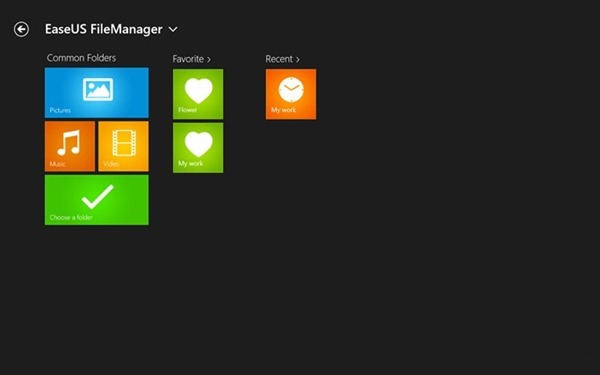
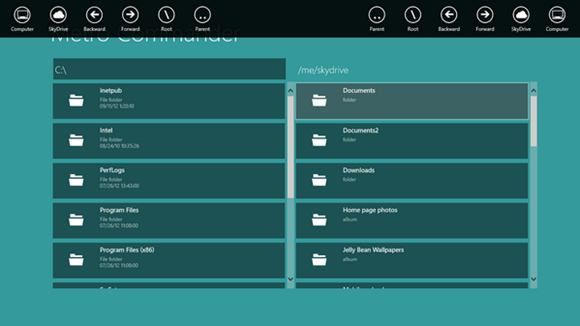
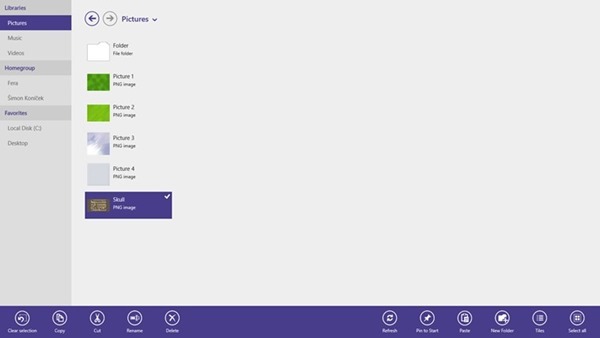
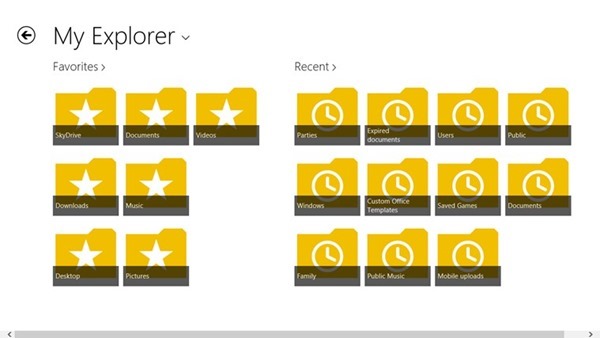
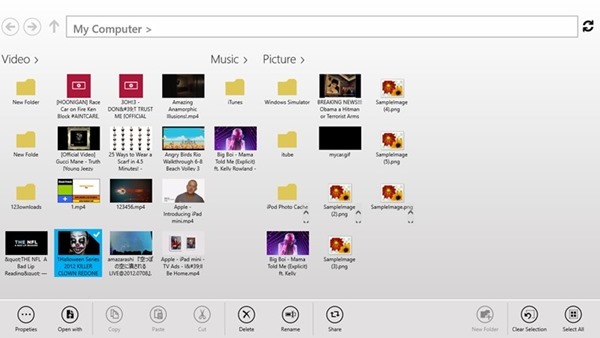
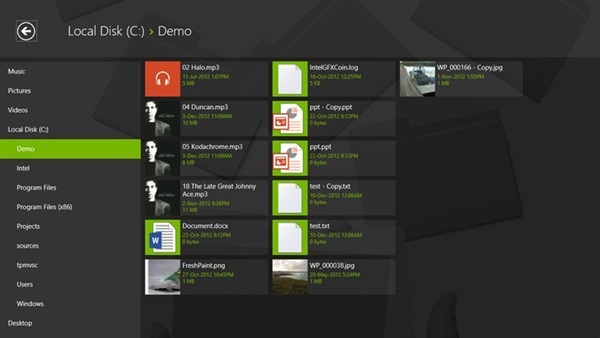
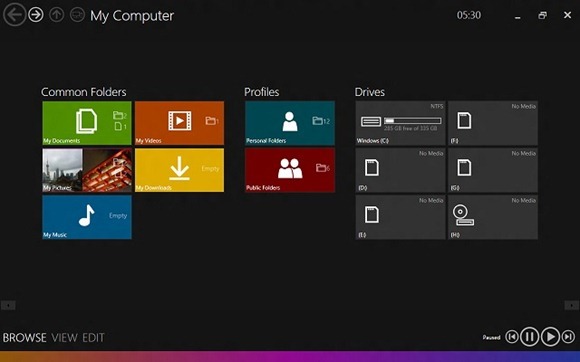
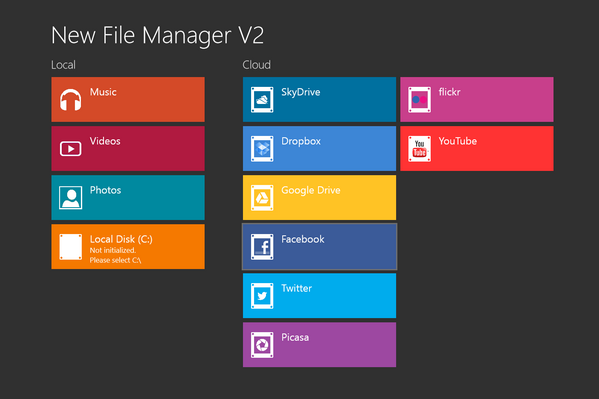
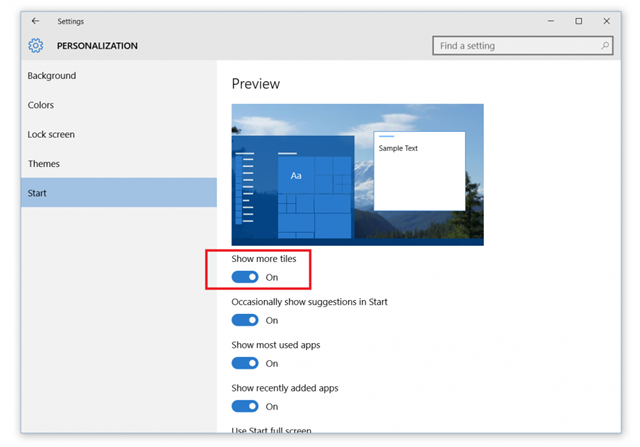
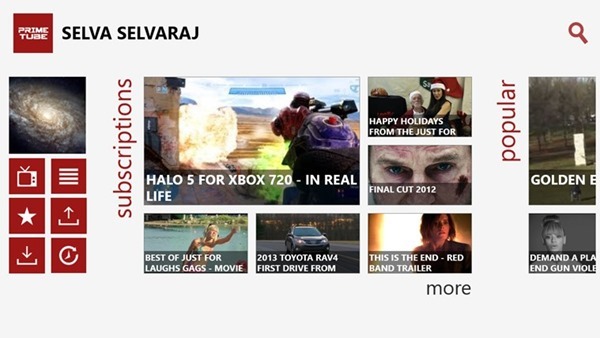
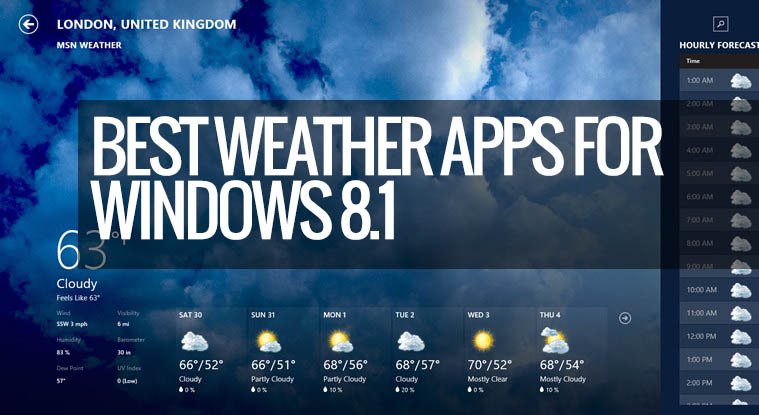

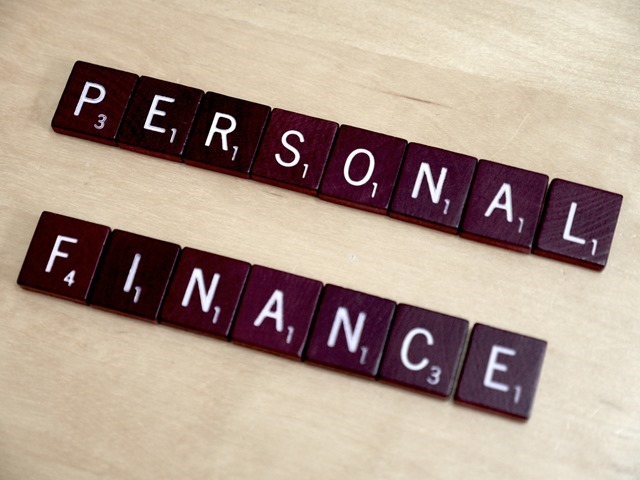
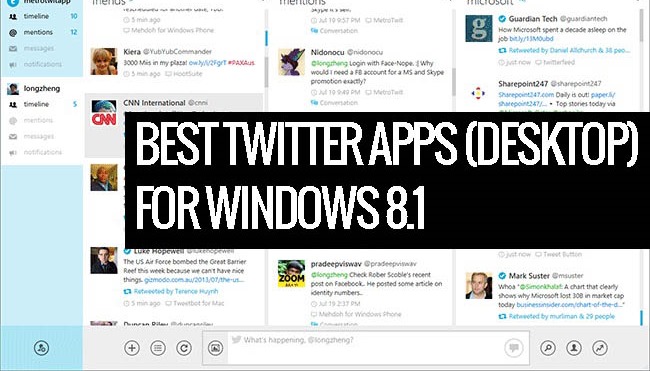

Nice and interesting but I find this: http://www.winzip.com/win/en/features/file-manager.html much better and easier to use. It also works on both platforms,Windows and Mac, Android and iPhone as well… So actually you get one powerful tool to manage all devices