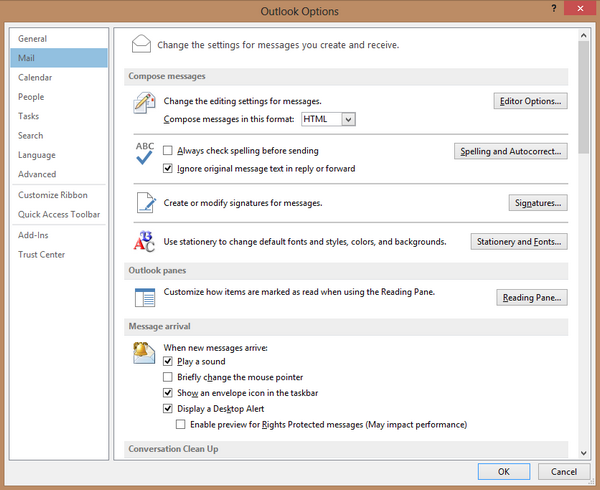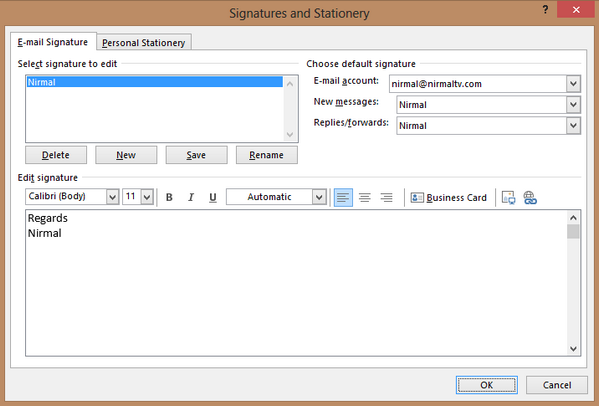Microsoft has released the latest Office suite, the Office 2013 with lots of improvements and new features along with new subscription plans. Apart from this, there is also Office on demand feature where you can stream Office 2013 on to your PC without actually installing it. Now when it comes to Outlook 2013, email signatures are of the the most important aspect when it comes to official emails.
Just like previous version, Outlook 2013 also allows you to create your own personalized email signature. To start creating your email signature, open the File Menu on the top and select options from the list.
Now select the Mail tab from the left sidebar and then click on the signatures button available. This will open the signature settings. You can create multiple signatures here and use them based on your email account listed.
There is also option to add some basic formatting along with links and images. Once you have done with the editing, click OK and the signature will be saved and will be available for all the new emails you create.