Although Windows 8 has many changes including the new start screen, file explorer, task manager, etc., the customization options are more or less similar to Windows 7. The extension of core theme files have changed from Windows 7, but the original Windows 7 themes are compatible with Windows 8 as well. Since Windows is the most popular desktop OS, there are hundreds of designers and theme developers who have created vast collection of themes.
But similar to Windows 7, Windows 8 also does not support custom third party themes. Third party themes allows you to customize the icons and other resources of Windows, but unless you patch system files you will not be able to install them.
Related Reading: Windows 7 Themes Collection
We have already covered on how to install third party themes on Windows 8. Once the task of patching is complete, you can download and install custom themes. Just copy the custom themes to the folder C:\Windows\Resources\Themes, where C is the drive where you have installed Windows 8.
So in case you want to try out third party themes on Windows 8, here is a list of 10 awesome themes worth a try. You might have to download third party apps like Ribbon Disabler for Windows 8 or Start8 to get the full experience from these themes.
1. Base for Windows 8:
2. Work:
3. Area:
4. Alduin W8 Port:
5. Royale for Windows 8:
6. Aero 8:
7. White Dior:
8. Snowy for Windows 8:
9. Glow for Windows 8:
10. TwentyThirteen for Windows 8
You can check out Deviantart gallery for more themes.

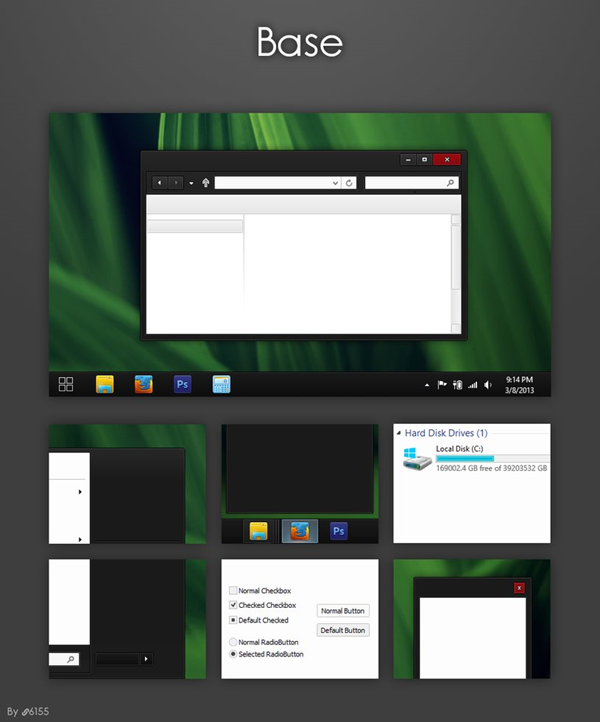
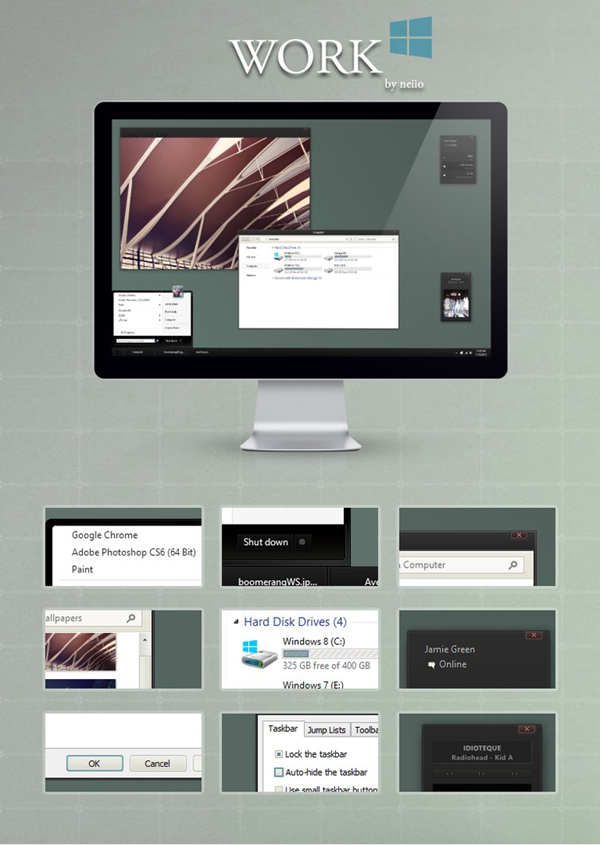
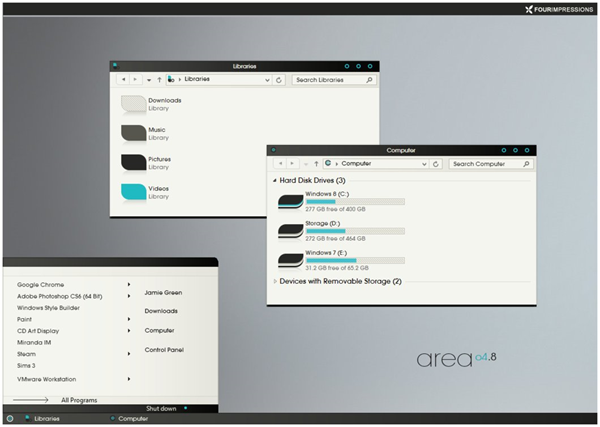
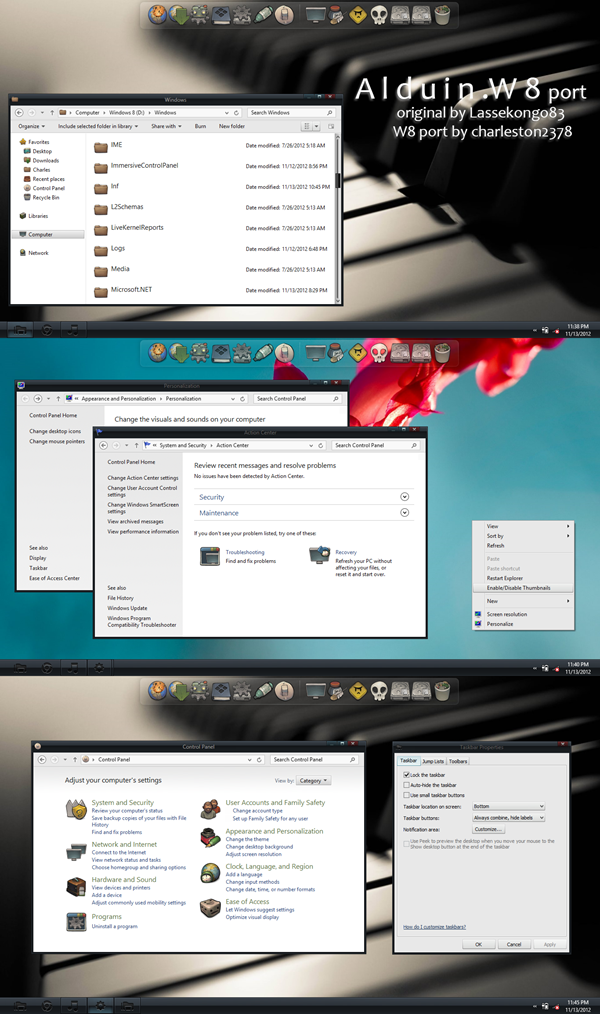
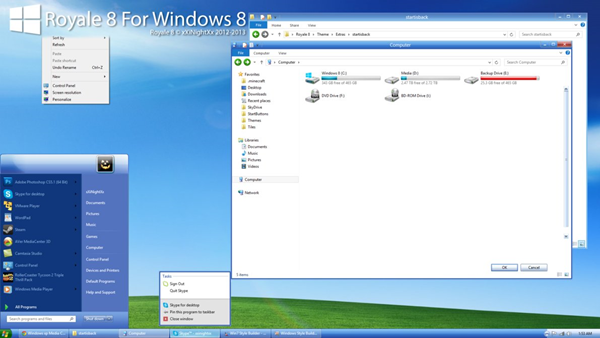
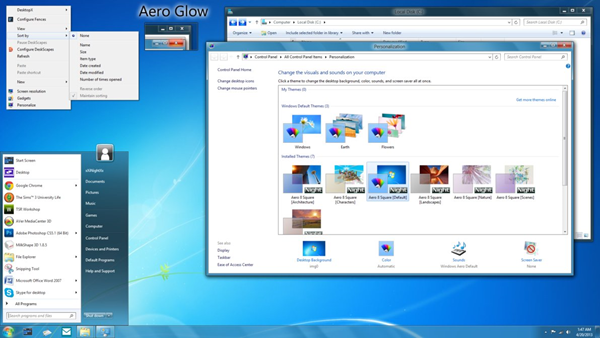
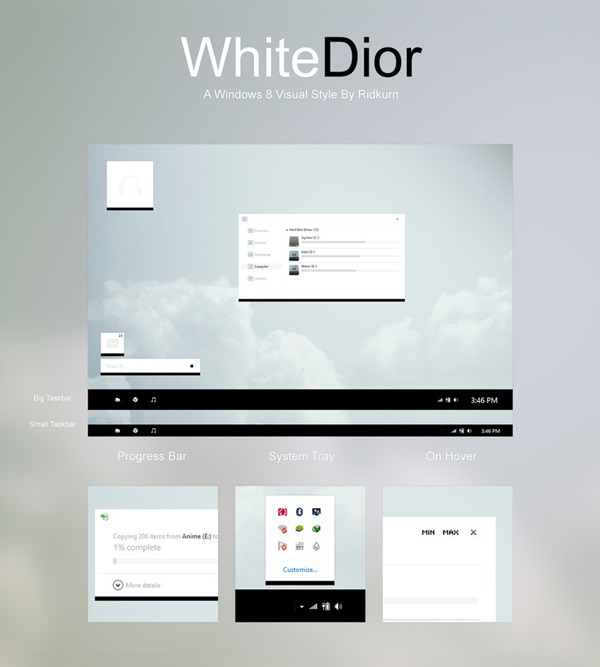
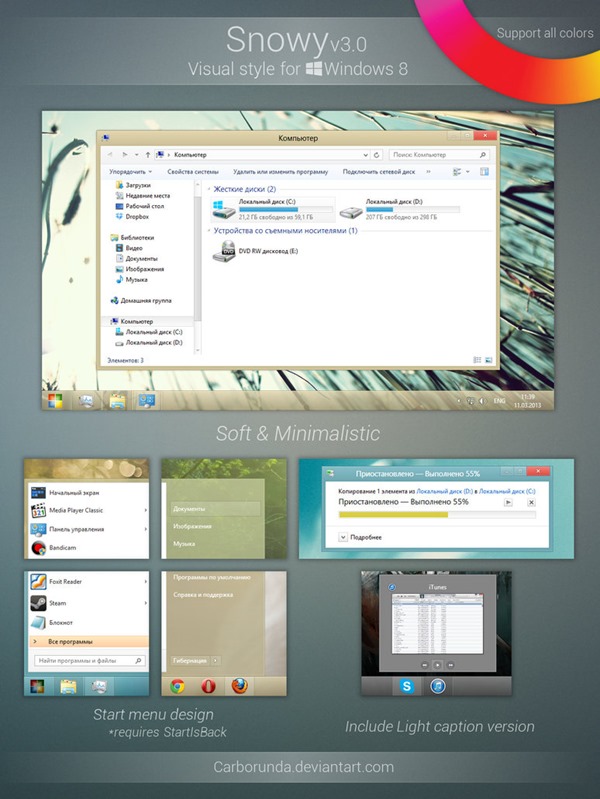
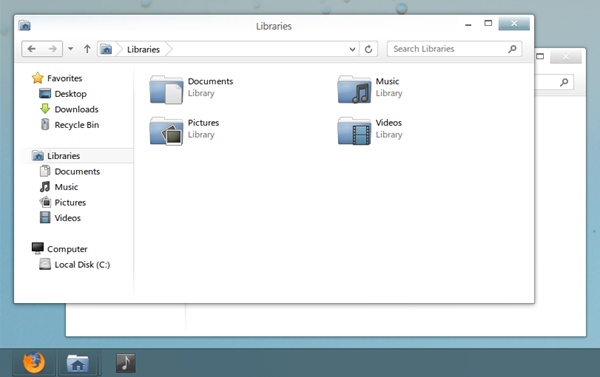
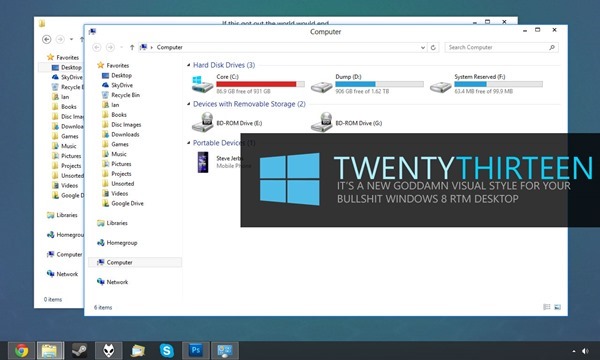







Awesome man (Y)
Can you make me your friend on Facebook, I’m on your blog since very long (more than 6 months) and I like your posts like Make bootable Windows 8, Many tips and more. I like ’em a lot.
http://www.facebook.com/iHarkunwar