An old laptop can become as finicky as a cat in a 9-Lives commercial. They start to slow down, close programs without notification, and do all sorts of wacky things. If there’s a ghost in the machine, it definitely haunts your old laptop. Luckily, you can exorcise those ghosts by following these 4 easy steps to get your laptop running like new.
Step #1: Check Your Laptop for Viruses
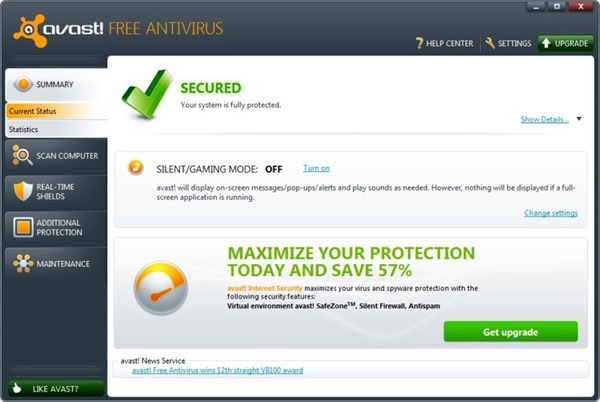
If you use the Internet (and clearly you do), then you will eventually encounter a virus. Most viruses don’t cause a lot of harm. They might take up some of your bandwidth and CPU, but they don’t necessarily try to steal your information or destroy your files.
Even a relatively benign virus still poses a problem, though. Try getting rid of them with antivirus software such as:
- Bitdefender Antivirus Plus
- Webroot SecureAnywhere Antivirus
- avast!
- Panda Cloud Antivirus
Step #2: Reinstall Windows
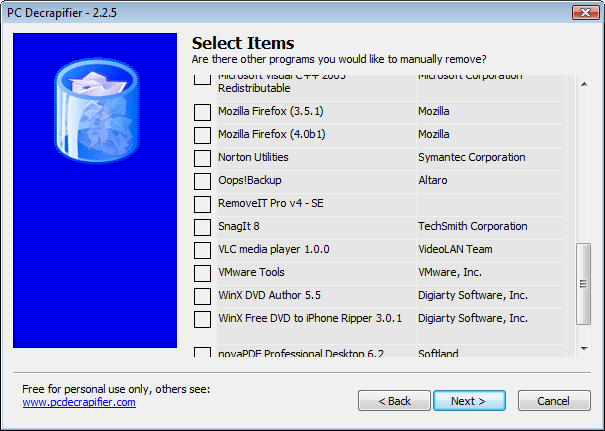
Over time, your operating system becomes less efficient. Even the best laptop or ultrabook will experience disk fragmentation, misplaced drivers, and other problems. Reinstalling Windows wipes away the hiccups caused by daily wear and tear.
A word of advice, though: reinstalling Windows with a boot disc will also reinstall pieces of software that you don’t need. You can locate and eliminate this bloatware with:
- Total Uninstall
- PC Decrapifier (the most aptly named software in the world)
- Revo Uninstaller Portable
Step #3: Upgrade to a New Operating System
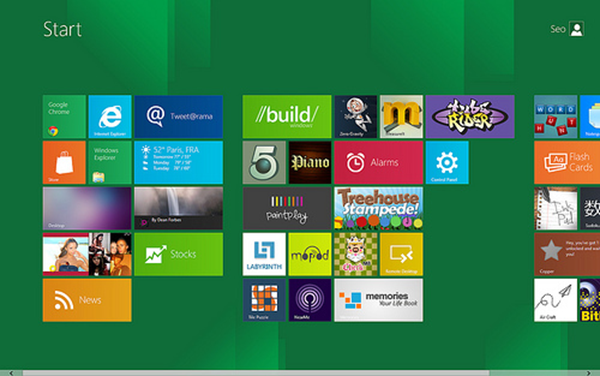
Image via Flickr by Ceo1O17
We all know that some operating systems work better than others. If you’re old laptop still uses Vista, then you definitely need to upgrade. The same probably goes for Windows XP and 7, although you could make a case for keeping those.
Windows 8 should significantly boost your laptop’s performance, assuming you have the required hardware.
This is also a great time to explore Linux operating systems. They’re free, so why not give it a try? Plus, you can install and Windows on the same computer. You just choose which OS you want to use when booting the computer.
Step #4: Upgrade Your Hardware

Image via Flickr by GlenBatuyong
Your laptop was top-of-the-line when you bought it. But that was five years ago. Technology moves as fast as an Internet connection at a SuperComputing conference (the record, by the way, is 186 Gbps. That’s like transferring 100,000 Blu-ray discs in a day.). That means you probably need to upgrade your hardware.
Adding memory is the easiest, least expensive way to get your old laptop back in shape. Install as much memory as your computer can handle. It should dramatically increase the speed.
You can also update your hard drive. Anything under 5400-rpm doesn’t have a place in your home or office. Considering that you can buy a 540-rpm hard drive for about $50, you don’t have a good excuse to keep using the old one.
If all else fails, find an alternative use for your old laptop. What are some of the most productive (or fun) things that you have done with your out-dated technology?
This is a guest post by Shaun Chatman is a well published author on many authority sites. He lives in Dunedin, FL, and spends his free time playing with his kids or advising friends on tech, gadgets, finance and travel.






This will not solve the problem. Upgrading to new OS(Win XP to Win 7) can cause more slow down of system. Downgrade to Light weight OS like Linux can be a good option.
Follow these:
1.Upgrade Ram
2.Use old software’s instead of newer ones
3.Install Light weight OS
4.Use Registry cleaning programs
5.Remove unnecessary start up items.
6.Uninstall unnecessary softwares
While I agree with some of your suggestions, some did not make sense for me.
While upgrading to Windows 7 from XP will not cause issues if you have the right hardware. Moreover I dont suggest using old software, there can be possibility of vulnerability.