Windows 8 has been made for tablet devices as well apart from normal desktops, laptops and ultrabooks. There are quite a lot of settings available for tablet use. We had previously covered about metered connections and air plane mode in Windows 8.
With the release of Office 2013, there are many features which are made for tablet devices. Outlook 2013 also features the ability to restrict usage based on metered connection. This means if you are using Outlook 2013 on a metered connection, Outlook will not Send and Receive automatically. You will have to do it manually and this will save bandwidth on your connection.
You will see an warning when you open Outlook 2013 that you are currently browsing on metered connection. You can make it to connect always or ignore the warning and manually connect Outlook 2013 to Internet.
Now if you want to remove the current connection as a metered one, then go the Networks by clicking the network icon and then right click on the connection and select Set as non-metered connection.
Once you have done this, Outlook will not show you the warning about metered connection.
Note: Metered connection is generally automatically set by Windows if you are using a mobile data plan like 4G LTE, 3G or EDGE.


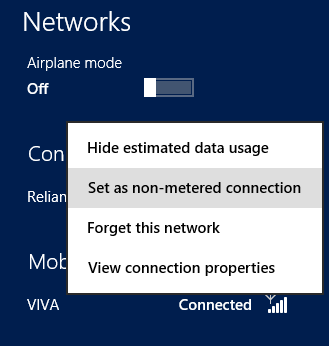







How do you do this in win 7?
So what happens if you are on an Ethernet connection, and Outlook displays that it is metered? I don’t see how this happened, as I can’t mark it as metered (or unmetered).
Metered connection comes only if you are using mobile data, Ethernet and WiFi will not come under that.
tell that to my computer 🙂 win 8.1 – office 2013 – got the message on my desk-top and trying to figure out how to get rid of it or why it came at all.
anyone have a fix for this on windows 7 yet im also getting this on a tower