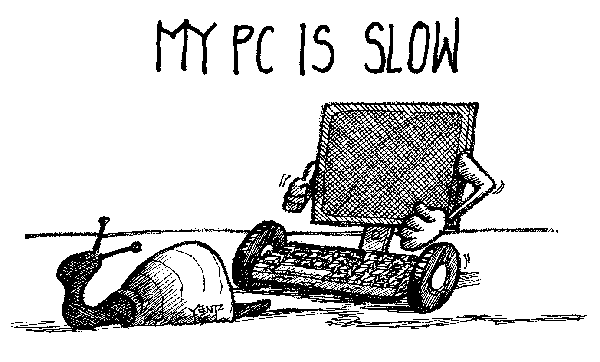When you buy a new PC (desktop or a laptop) it performs pretty good and fast. But over a time of use, you might feel that the PC is slowing up. This could happen due t variety of reasons like too many porgram running, registry getting corrupted, hard disk has slowed down due to fragmentation etc.
Working with a slow PC is often irritating and you might think of reinstalling Windows to speed up your PC. But before you reinstall Windows, there are many things you can do to speed up Windows.
Related Reading: How to Get Your Old Laptop Running Like New in 4 Easy Steps
Below are some simple steps you can perform on your PC to speed up Windows.
1. Defragment Hard Disk:
Over a period of use, your hard disk is sure to get fragmented and there by reducing the speed of your computer. From a fragmented disk, it takes the computer much more time to find files that are scattered here, and there. Defragmenting your drive restores order to that chaos, and speeds up your computer. Defragmentation tools are designed to increase access speed by rearranging files stored on a disk to occupy contiguous storage locations, a technique called defragmentation. There are many free defragmentation tools available for Windows.
Related Reading: 5 Best Free Disk Defragmentation Tools for Windows
2. Remove Unwanted Items from Startup:
When you install third party software on Windows, many of these adds an entry to the Windows start up menu. Starting up additional tools during Windows booting takes more time and this makes your PC slow as you are loading unwanted apps. You can either clean up start up items manually or use third party tools to modify the start up items. Soluto is a good tool to clean up start up items and make your PC boot faster.
Related Reading: Speed Up Windows Booting with Anvi Startup Booster
3. Uninstall Unused programs:
You might have installed a lot apps for testing purposes and left it uninstalled. Over a period of time, there might be too many installed apps on your Windows and this could slow up your Windows. If you are not using an app, it is always better that you uninstall it and clear up the space used by it.
Related Reading: Portable Application Uninstaller for Windows- GeekUninstaller
4. Erase Temporary Files:
If you use Internet on your PC (you are sure to use it), there might be lot of temporary files in your PC. These temporary files occupy a lot of space in your PC over a period of time and slow up your PC. You need to make sure that you clean up these files once in a while.
5. Clean up and Repair Registry:
Registry is the core of Windows and if there are too many ghost entries in registry it might slow down your PC. When you uninstall a software, some of the registry entries are not removed from registry and you will need to manually remove them. There are many free registry cleaners available, but you need to take a backup of registry before you attempt any repairs.
Related Reading: Selectively Backup and Restore Registry Keys in Windows
6. Install an Antivirus Tool:
Many times the real cause of slow down of your PC might be viruses and malware infections. A good antivirus or antimalware tool will help you figure out the infections. There are many free antivirus tools available for Windows, you can probably install one to get started.
Related Reading: 7 Best Free Antivirus Software for Windows
7. Upgrade RAM:
If you use large programs which needs huge memory while running, then you should think of upgrading your computer RAM. Also there can be situations where you have upgraded your OS from older version and the new version requires more RAM.
If none of these works and your PC is still slow, you can think of reinstalling your or restoring the computer to factory settings.