When Microsoft officially released Windows 8 back on October 2012, it was offered as an upgrade. Anyone with a genuine Windows version could upgrade to Windows 8 for $39.99 (this offer was made available only till January 2013). But now once you have upgraded to Windows 8 from Windows 7 or Vista, you can install your PC without having to re-install the already installed apps.
Now what if you encountered an issue while using Windows 8? If you want to refresh or reset Windows 8, you will need the Windows 8 DVD. The DVD is also required for various other purposes like start up repair etc. Unless you have a MSDN or Technet subscription you cannot download the Windows 8 ISO file from Microsoft and unless you have the ISO, you will not be able to make a DVD.
Moreover, Windows 8 DVD is required even if you want to do a complete re-install. So how do I get the official Windows 8 ISO from Microsoft.
Although there is not direct way to download, you can still get hold of the ISO. Follow the steps below the get the ISO from Microsoft.
If you want to download the official ISO file, you need to have a genuine license key of Windows 8. The installer might prompt for the license key before download.
Steps to download Windows 8 ISO:
1. Open the Microsoft’s Windows 8 Upgrade Page- http://windows.microsoft.com/en-US/windows-8/upgrade-product-key-only
2. Scroll down and you can see a Install Windows 8 button.
3. Click on it and it will download Windows 8 set up utility. Now run this utility.
4. If it prompts for License number, input your original key or else it will start downloading Windows 8. (If you are trying this on Windows 7, it might prompt for keys, if you try this on Windows 8, it will skip the step of prompting for keys).
5. Once the download is complete, the installer will verify it and get the files ready. This process might take few minutes to complete.
6. In the next step, installer will ask you how you want to Install Windows, select the second option “Install by Creating Media”.
7. In the next step, select ISO as the media to use and click Save button.
8. In the final step, you need to select the location where you want to save the ISO and the installer will create the ISO.
Once done, you can burn the ISO into the DVD and use it to reinstall Windows with the same license key.
Important Points to Note:
1. If you are downloading from a 32 bit machine, the ISO will be 32 bit and the same holds good for 64 bit.
2. This method requires you to download around 3GB of Windows 8 installation ISO, so make sure you have sufficient bandwidth.
3. In case you accidently close the download window, you can see an option to download it again from the desktop shortcut.

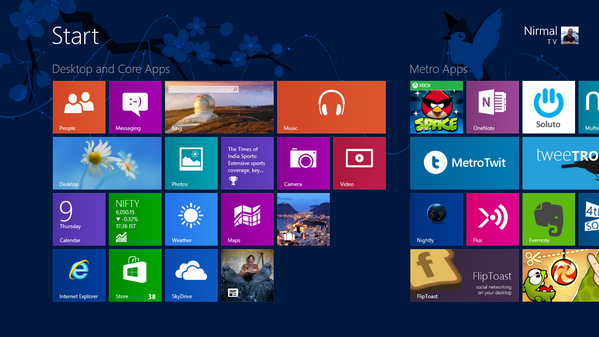
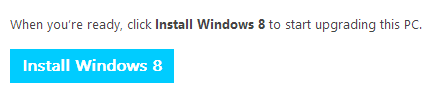
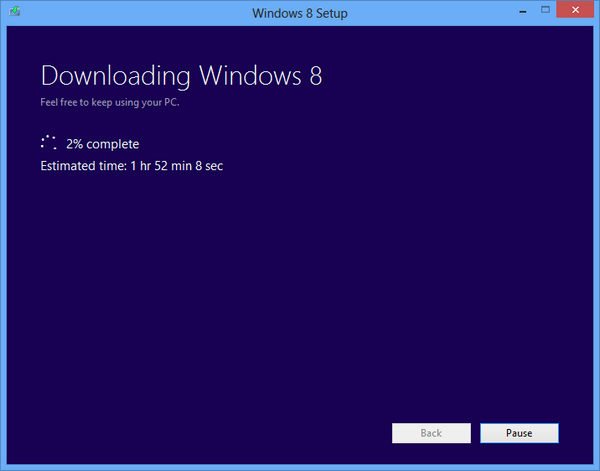
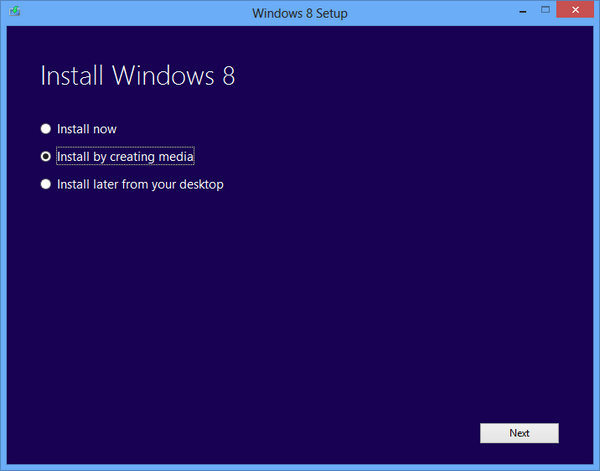
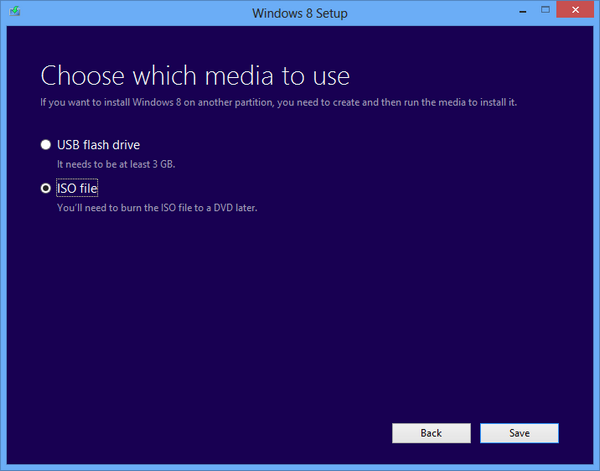
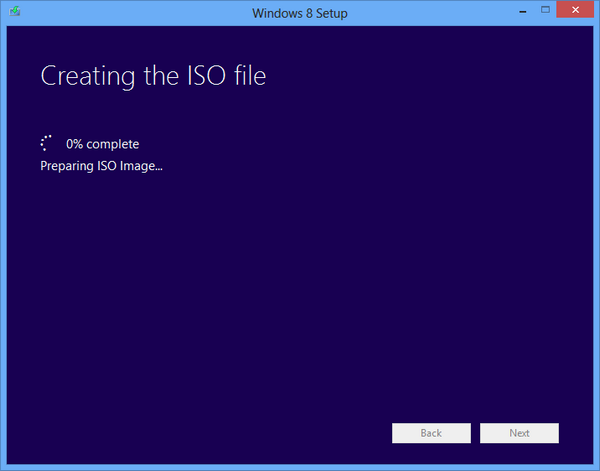





nope, it asks for a Key
Yes, I have mentioned in the post that it might ask for a key. If you don’t have a key, you cannot download this way.
Recuperei a Chave da BIOS mas não funciona qnd vou iniciar.. o q posso faze??
yes i got it thank you for the link…
It does not work with OEM key.
i have windows 8 SL key, which does not work with this process . please help
I cant click the Download button 🙁
Ughhhh I has been two years after the release of this system and now mircosoft no longer hosts the iso download … where can I get since mircosoft no longer has it? All I want to to in stall windows 8 on a computer without a CD drive now
step 4 is showing error..
download did not complete successfully
That could be an error due to your internet connection, did you try downloading it again.
Hi There, I’m looking at how to do this but I see a problem that is real annnoying! I am planning on running the setup on my other laptop running Windows 7 but the laptop is only 32bit and I want 64bit for my other computer! How do I get arround this! Thanks very much 😛
Unless your processor supports 64 bit, you cannot install 64 bit on your laptop. Most of the modern laptops are 64 bit.