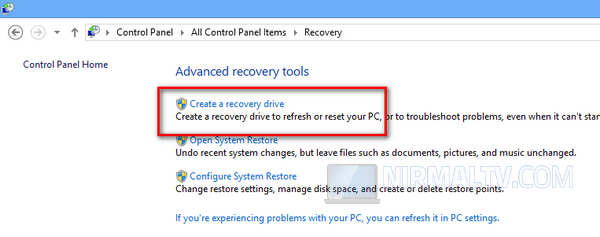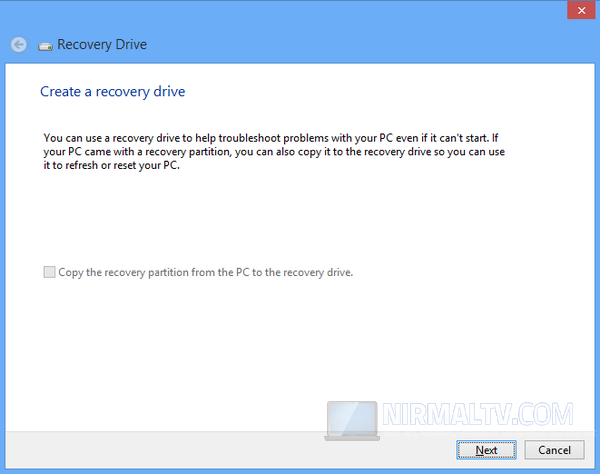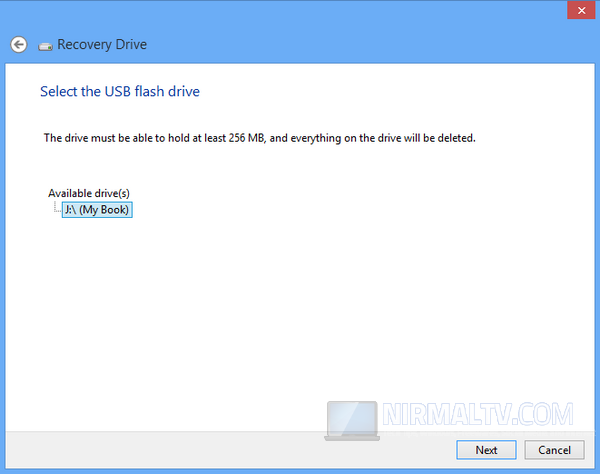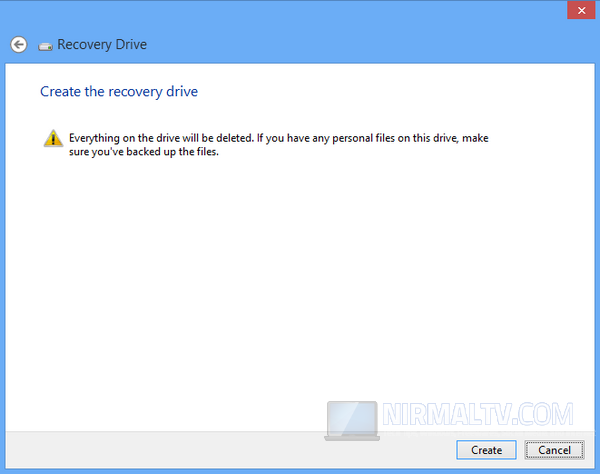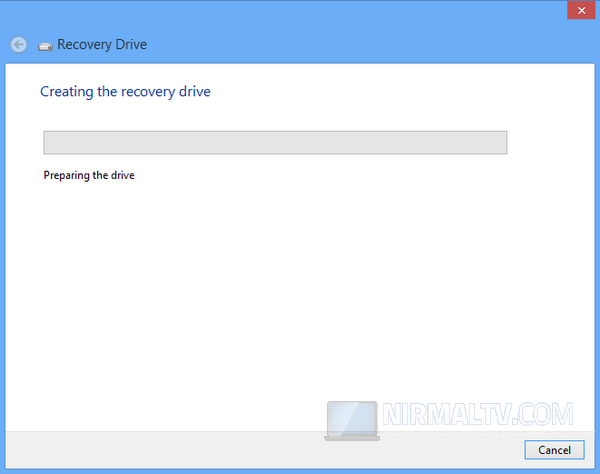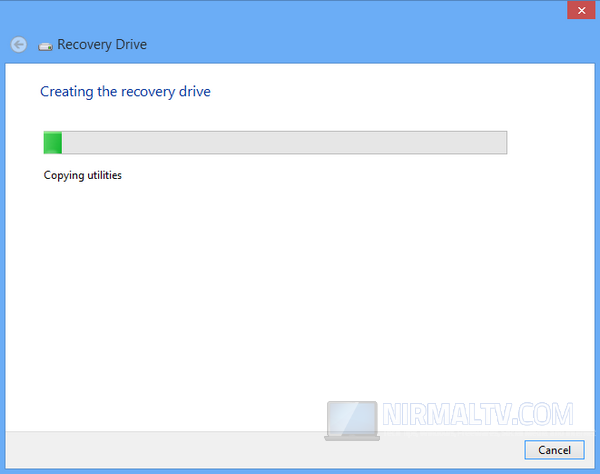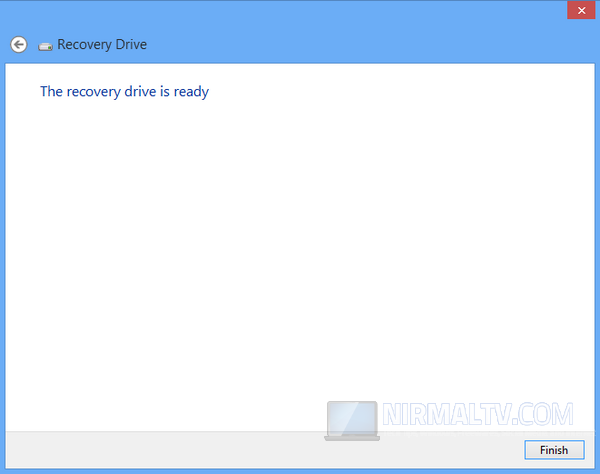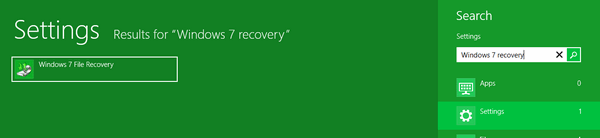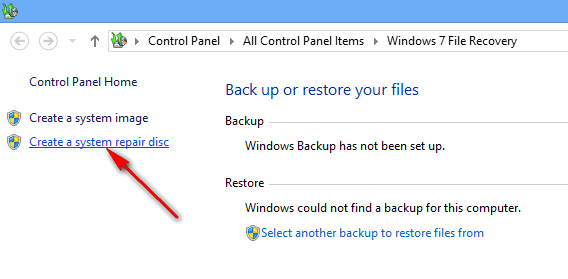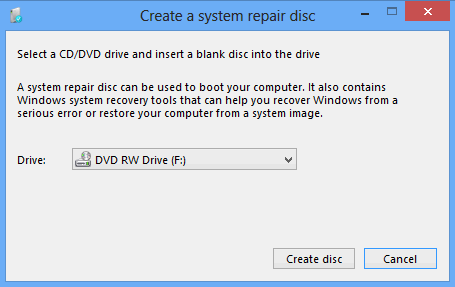If you are using Windows 8 and not yet created a Recovery Disk, you need to create now soon. If you run into problems with your PC, a USB recovery drive can help you troubleshoot and fix those problems, even if your PC won’t start. So in case your PC is not starting, you can easily make it work using the recovery disk instead of reinstalling it again.
Windows 8 and Windows RT include a built-in tool to create a USB recovery drive. Windows will let you know how big the recovery partition is, and you’ll need a USB flash drive at least that big. Windows 8 allows you to create a Recovery Drive using a USB flash drive, which provides you with new capabilities, such as being able to backup an OEM recovery partition. If you bought a new PC with Windows 8 installed, you will have a recovery partition and you can easily transfer this to USB drive as well.
To get started, you can either visit the control panel and then select Create a recovery drive from the Recovery tools or search for Create Recovery drive in the charms search bar.
Once you open it, you will have an additional option of copying the recovery partition into the drive. This option will be available only if you are using a PC which came with Windows 8 installed.
Or, if you want to create a recovery CD or DVD instead, clear the Copy the recovery partition from the PC to the recovery drive check box, tap or click Next, and then tap or click Create a system repair disc with a CD or DVD instead.
Windows 8 will analyse and you’ll be prompted to select your USB drive. If the drive isn’t already connected to your system, you can insert it now.
Windows will warn you that all the files in the selected USB drive will be deleted.
Once you click Create, Windows 8 will format the drive and the begin copying files to the drive. If you have opted for basic recovery drive, the process will be completed soon.
Windows will copy the necessary files into the USB drive.
Once the process is complete, Windows will open the USB drive with all the files listed. You can click finish to end the process.
Now if you want to create a disk for repair similar to Windows 7, you can do so by using the System Repair disk creation. Use the search in the Charms bar and type Windows 7 Recovery and select it from the settings tab.
In the Control panel, click on Create a system repair disc.
This will open the prompt where you need to insert the disc and click Create disc.
Windows will burn the disk with files necessary to repair your Windows 8.