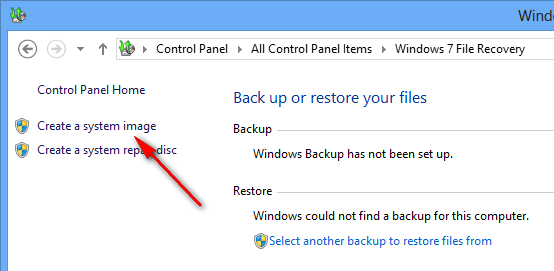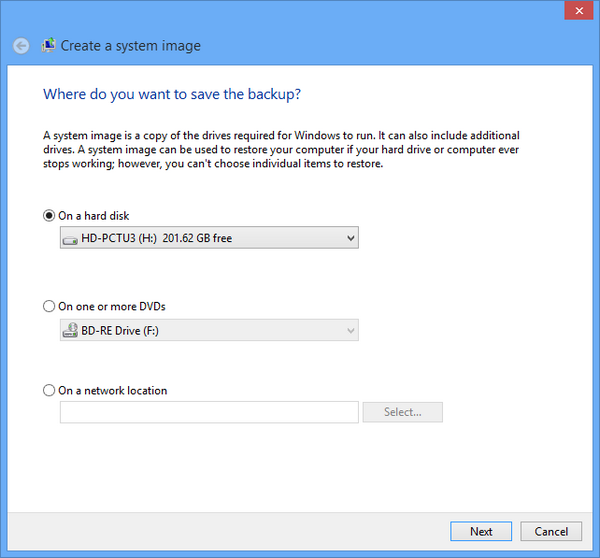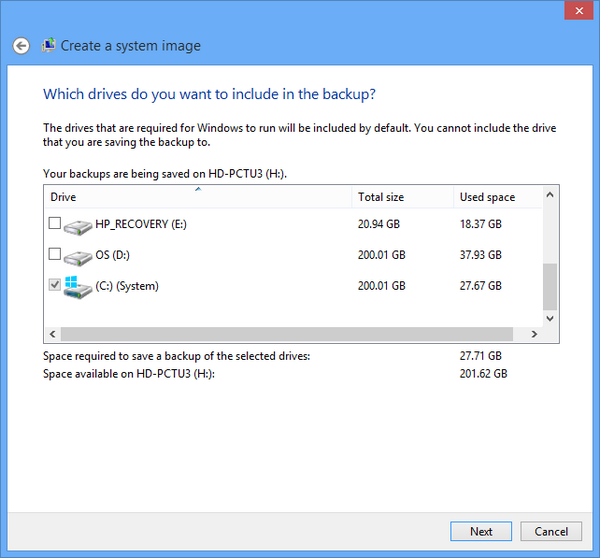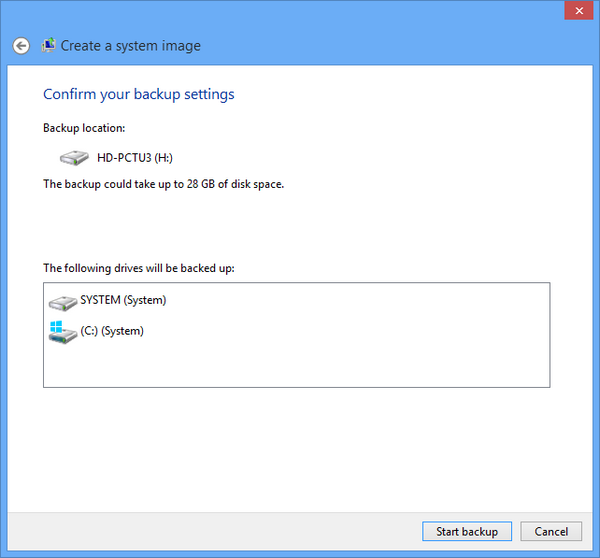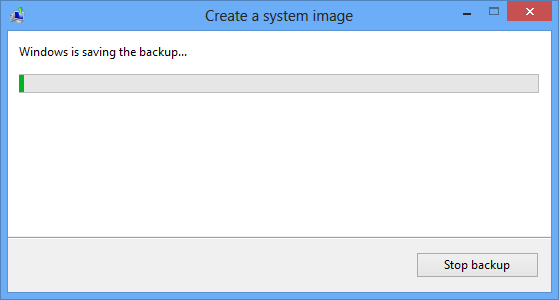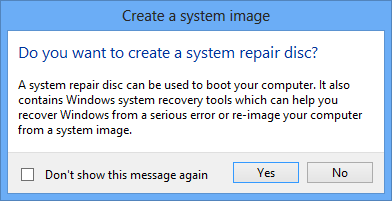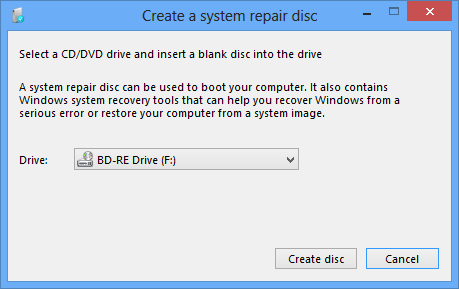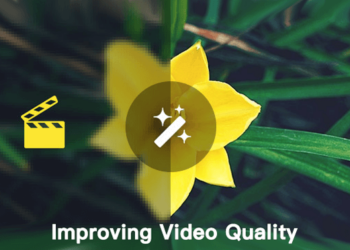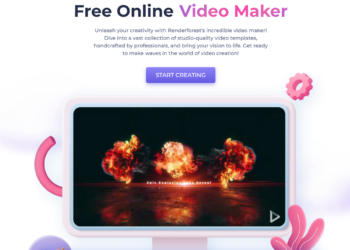There might be many reasons why your Windows 8 PC is not working properly, it could be because of a virus infection or any malwares or even due to some new software installation. Sometimes, a new driver installation could also cause issues with the stability of Windows 8. In such cases, the only solution is to restore the system using a system restore point or a system image. If you have an external hard disk, the better option is to create a system image. A system image is an exact copy of your drive and this helps in restoring your PC back to its original state.
So it is always advisable to create a system image when your PC is working in its best state without any issues. You can create the system image once you have installed all your necessary software and updates in your PC.
To get started with creating a system image, open Control Panel-> All control Panel Items-> Windows 7 File recovery. On the left sidebar, you can see the link Create a system image.
This will open the wizard to create the system image. You can create the image on a external hard disk or on DVD or a networked location.
In the next step, you need to select the drives for which you need to create the backup. You can select all of your drives for system image.
You need to confirm in the next step by starting the backup process.
The time taken for system image depends on the amount of data available and the number of drives you have selected. With just one drive (30GB), it took around 15 minutes to do the backup.
Once the creation is done, you can also create a system repair disc, which is helpful in recovering your PC from any errors.
This disc needs be created to the DVD as you need to repair it from the boot menu.