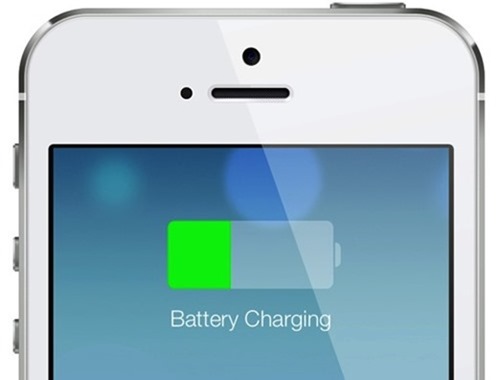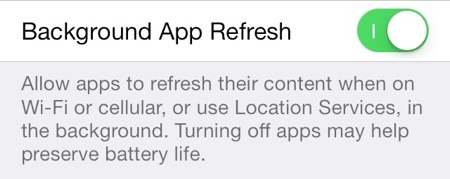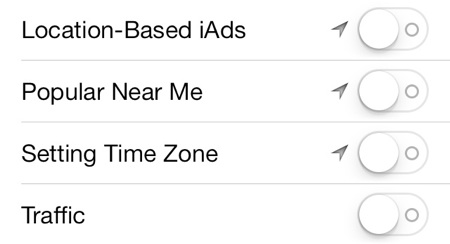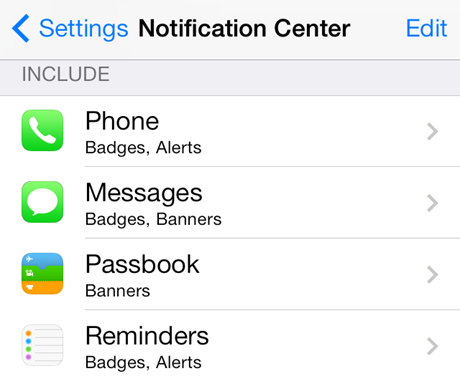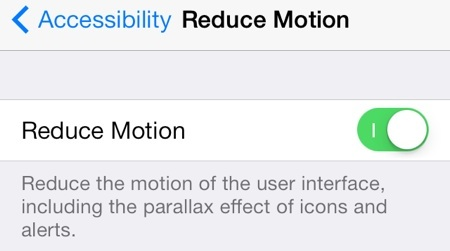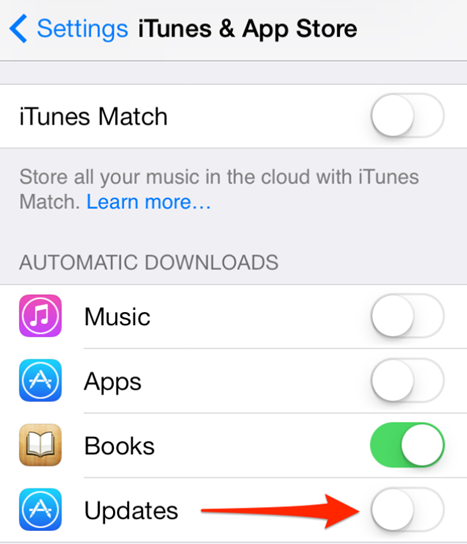Apple has released the final version of iOS7 and it is available for iPad, iPhone and iPod. iOS 7 comes with quite a lot of new features including new UI and icons. There are many improvements to the existing features along with new feature additions. While the new features are always a welcome addition, it also be a battery hog especially when you are using all of them at the same time. Like every release, there are complaints that the battery life with iOS7 isn’t good on older devices like iPhone 4S.
So in case you have already upgraded to iOS7 and not getting enough battery on your iOS device, then here are some simple tips to get better battery by disabling certain features. Please note, disabling all the features might not be feasible for all users, so disable the ones which you are not using.
1. Turn off Background app and content refresh:
iOS7 has a new options called Background App Refresh, which as the name indicates can refresh apps automatically in the background. Don’t waste power downloading things when you don’t explicitly need to. Settings, General, Background App Refresh shows you everything you can turn off. Also go to Settings, App Store and turn of automatic app and content downloads.
More about background app refresh can be found here.
2. Turn off Siri’s Raise to Speak:
Siri is a great addition to iOS, but if you want to get more battery, you can turn off Siri’s Raise to Speak option. Go to Settings, General, Siri and turn off this option as you will get more battery life due to accelerometer issues.
3. Turn off Location Services:
Location services are used by apps like Maps, Foursquare, weather etc. This is a very useful feature, but at the same time takes battery. So if you are not using this, you can turn it off. Go to Settings, Privacy, Location Services, and turn off any app and system service you really don’t need tracking or using your location. Quite a lot of apps use location and this could cause a drop in battery life.
4. Turn off Push Notifications:
Push notifications is important if you want all the new updates from apps and your emails instantly. But at the same time, your device will be searching for new updates regularly. If you want to save battery, you can do manual push instead of automatic one scheduled. If you do not want notifications from all apps, go to Settings, Notifications, and turn off any app you don’t care to be alerted about.
5. Disable Parallax effect:
iOS7 supports parallax effect that makes home screen icons float when moving the phone around. You can disable this feature from the accessibility in the Settings.
6. Quit power hungry apps:
You can double-click the Home Button to activate the multitasking view. Here you can see all the app which are opened in your iOS device. You can close power hungry apps which runs in the background. Simply hold your finger down on power-hungry apps, and then fling them off the screen to close them. You can close apps which take up a lot of battery.
7. Disable Airdrop:
AirDrop is a feature which allows you to quick share files to other iOS devices. In case you are not using it, you can disable it and it can get you significant battery life. AirDrop will search for devices nearby and hence reduces the battery. You can quickly disable AirDrop from the Control Center in iOS7.
8. Turn off Background App Updates:
iOS7 allows you to update the installed apps automatically in the background. While this is a nice feature to have when you have too many apps installed, it can also be a problem when you are running low on battery. You can turn off background app updates from the Settings-> iTunes & App Store.
These steps should be able to get you more battery on your iOS device. If you are extremely low on battery, you can think of disabling 3G or 4G LTE network to get more power out of your device.