Microsoft has released the final version of Windows 8.1 (RTM) and is now available as an upgrade for Windows and Windows 8.1 Preview users. The upgrade is available from the Windows Store and there is no official support for ISO for Windows 8.1. So if you are running Windows 8 or Windows 81 Preview version (released back in June), then you can visit the store and upgrade it. Windows 8.1 Preview users will have to re-install the apps and only personal files will be retained.
But for Windows 8 users, its a simple and smooth upgrade from Windows 8 to Windows 8.1. Microsoft has already mentioned that there wont be an ISO release for Windows 8.1 like previous versions of Windows 8. So what if you already have a Windows 8.1 license and want to install it using the ISO? For this purpose, Microsoft is providing an option to upgrade using the set up assistant and you can download the ISO file for Windows 8.1
Important Note: This method is valid only if you have a product key for Windows 8/ Windows 8.1
If you bought a Windows 8.1 or Windows 8 product key, you can download and install Windows. You’ll have the option to install Windows now, later, or using media with an ISO file. If you can’t find your product key, check your online order info, confirmation email, or DVD packaging.
Step 1:
First step is to download this file from Microsoft- WindowsSetupBox.exe. Now run this exe file and you will be prompted to enter the product key. You can either enter your existing Windows 8 license or the new Windows 8.1 license.
Now the installer will check and validate the key.
Related Reading: How to Upgrade from Windows 8 to Windows 8.1
Step 2:
Now the set up will show that Windows 8.1 is available for download for your PC. Click Next and set up will start download Windows 8.1
You need to wait till the downloading process is complete. The download is approximately 3.6GB in size, make sure you are not on a limited data plan or on metered internet connection.
Step 3:
Once the download is complete, it will check for the download. In the next step you will be shown three options. First option is to install Windows 8.1 right away, second is to create media and final step is to install Windows 8.1 from desktop later on. Now select Install by Creating media option.
Step 4:
In the next screen, you need to select ISO from the two options available (two options available are USB and ISO).
Step 5:
In the final step, the set up will create the ISO file for Windows 8.1 on the location you specify. You can use this ISO to manually upgrade all your Windows 8 PCs to Windows 8.1 without having to download the update on all machines.
Now, you will have the ISO saved on your PC and from there you can use it to upgrade other PCs or install on other PC.

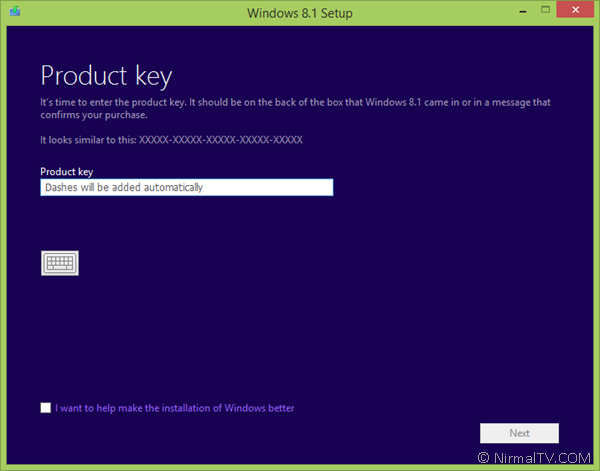
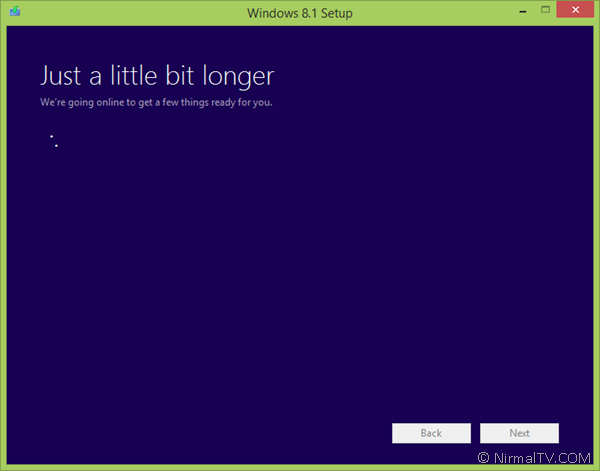
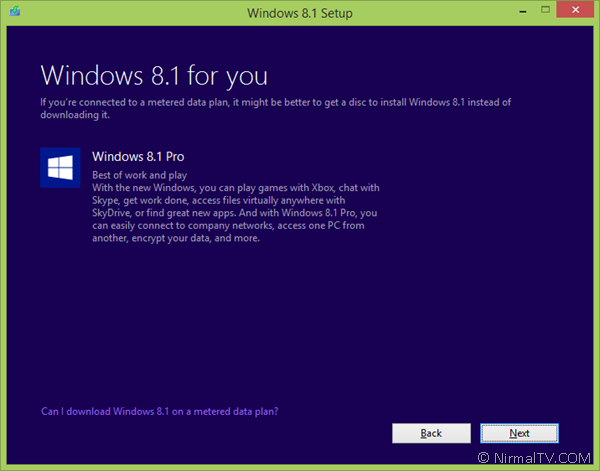
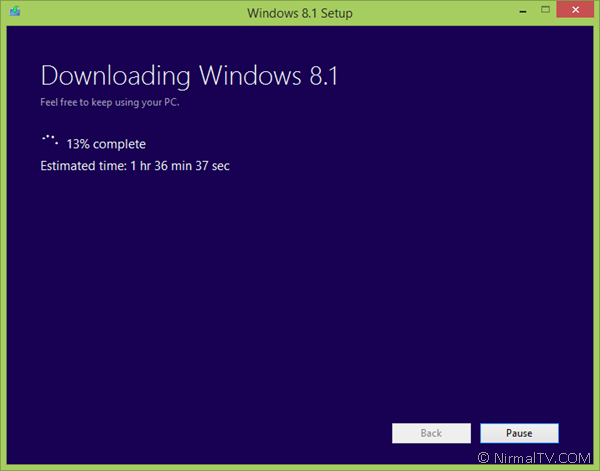
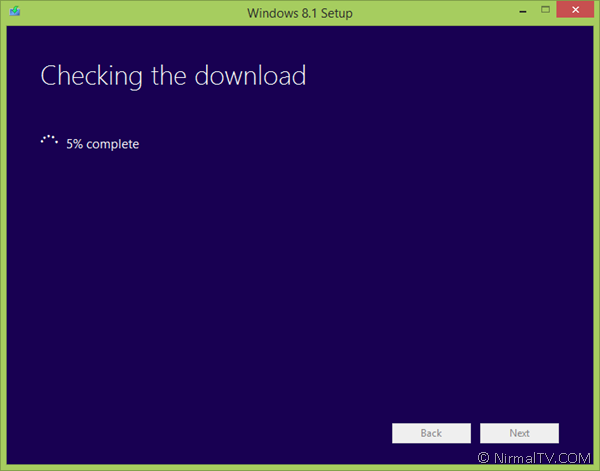
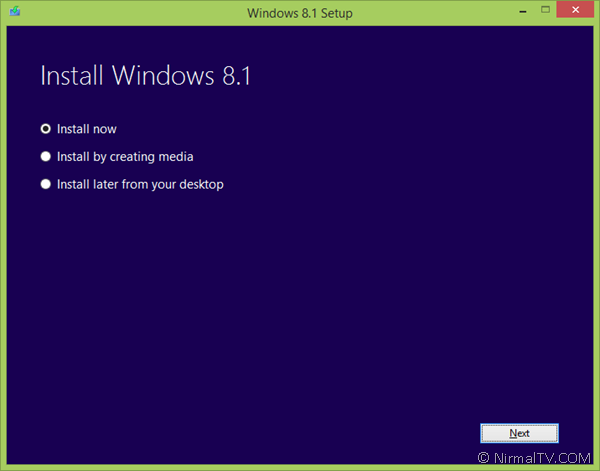
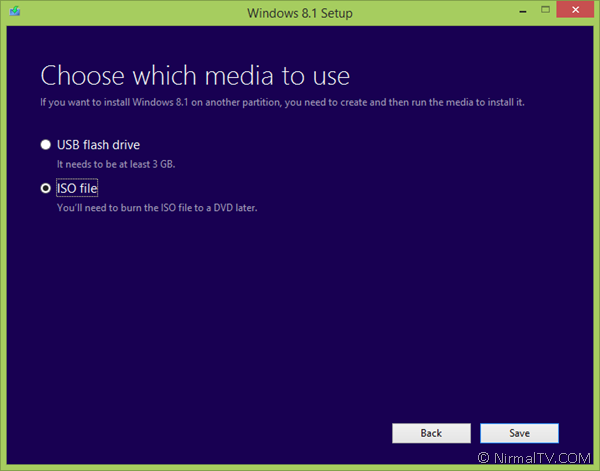
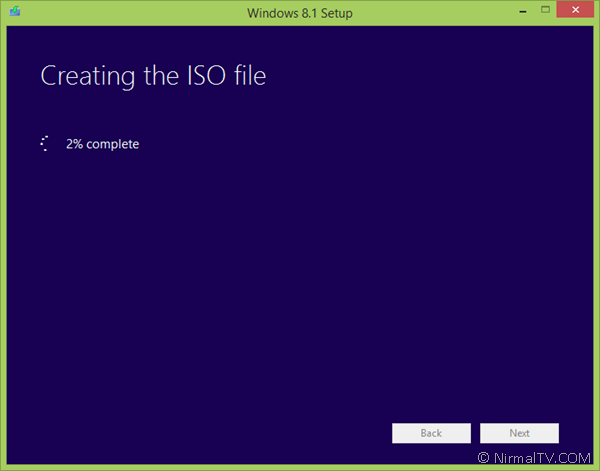







Unfortunately, I cannot get this to take any of my valid Windows 8 keys.
It says my win8 key is invalid.
same problem for me too, not accepting my valid key 🙁
The method mentioned here is from Official Microsoft website for Windows 8. I have only demoed the process here. May be since it is released only a day back, it might be having problem. Try after few days, cant think of any other work around for this.
Just tried this method, but looks like it is still not working…maybe we need to wait some more time.
Yes may be. It is officially mentioned here http://windows.microsoft.com/en-US/windows-8/upgrade-product-key-only
Tried all 3 valid keys i’ve … not working 🙁
My windows 8 key isnt working
my windows 8 key isnt working….but i get great information from this blog…thanks
“Now, you will have the ISO saved on your PC and from there you can use it to upgrade other PCs or install on other PC”
but from where have iso ? only buy it.
“you can use it to upgrade other PCs or install on other PC”
yes if you enter original key.
only this version install in more PC free (but no free, after one hour appear one blue screen with activate windows now)
MICROSOFT.WINDOWS.8.1.RTM.X64.ENGLISH.DVD-WZT
i buy win 8.1 PRO because is good for this time.
thanks to sharing this information with us this information help me lot sir thank for your hardwork