Microsoft had announced Windows 10 and now the preview version is available for download. This version of Windows comes with new features including the all new start screen. In case you want to try out this version of Windows, you can now download the ISO and get started. In case you are not sure what are the new features in Windows 10, click here to see the 10 new features in Windows 10.
So the preview version of Windows 10 is now available for download for all and you can download it using the links here. We have already written a detailed tutorial on how to upgrade existing Windows 8.1 or clean install it on another drive.
If you want to install Windows 10 in a virtual environment, here are the steps.
First you need to Download and install the latest version of VirtualBox, and start it.
Click the “New” button in the main window to create a new virtual machine. Here you need to enter the name as Windows 10 and select Windows 8.1 32 bit as the version.
Now follow the instructions on VirtualBox, you can select the default option for all.
Once you have set up the virtual PC, now click on the settings available next to the new button.
Under the settings, click Storage and next to “Controller: IDE”, click the Add CD button. Now select Choose disk and now pick the ISO image you have downloaded.
Now Virtual disk will start the installation of Windows 10 and it will take some time to complete. Once the process is complete you can boot Windows 10 and use it.

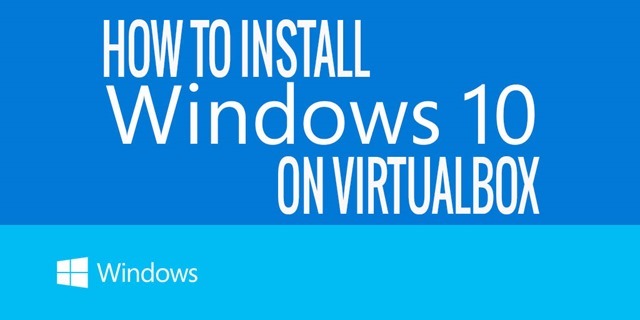
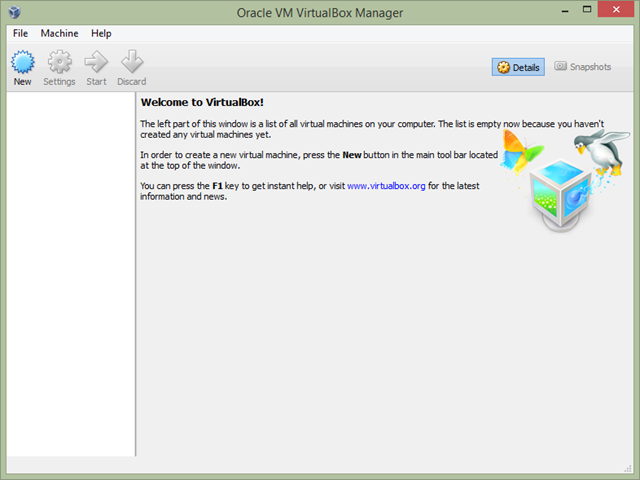
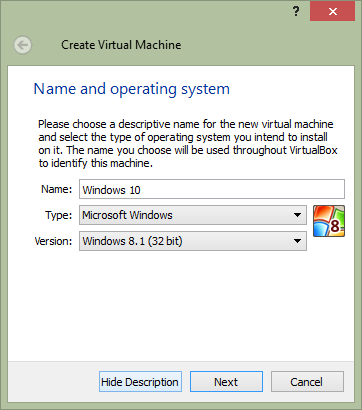
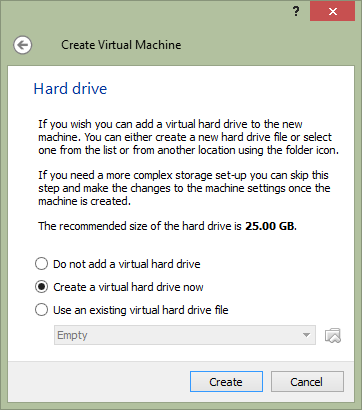
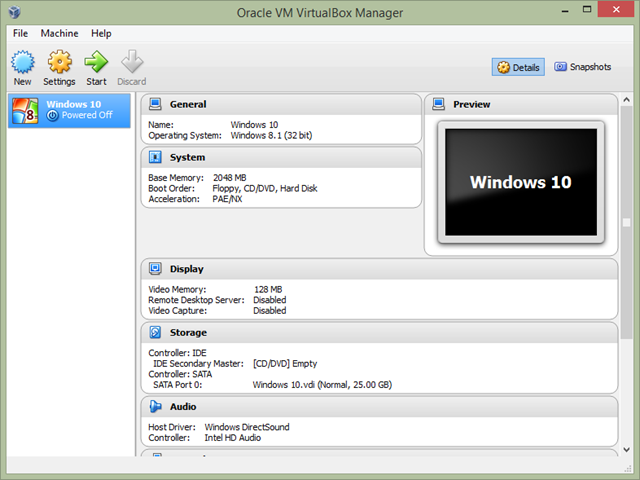
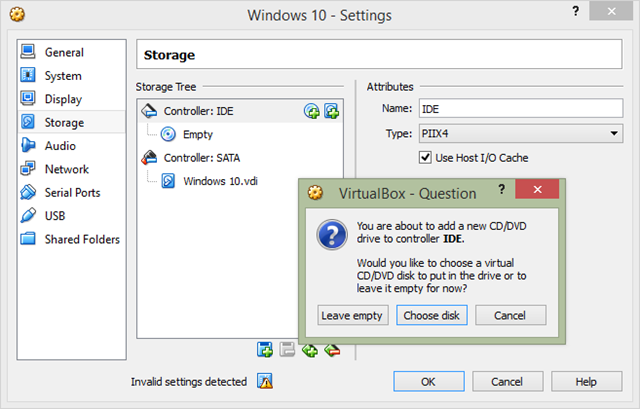







thanks for the detailed explanation. will try it out