Generally when you are not using your PC, you keep it secure by locking it and then when you back you need to unlock it by entering the password. But if you feel this task is bit uneasy if you move out of your desktop quite frequently, then you should be trying out USB Raptor. USB Raptor is a free tool which allows you to lock your PC using a USB pen drive and also unlock it without entering the password.
So once you have configured the app, it can lock your PC when you remove the USB pen drive which you have configured with the app and unlock the PC when you insert it back.
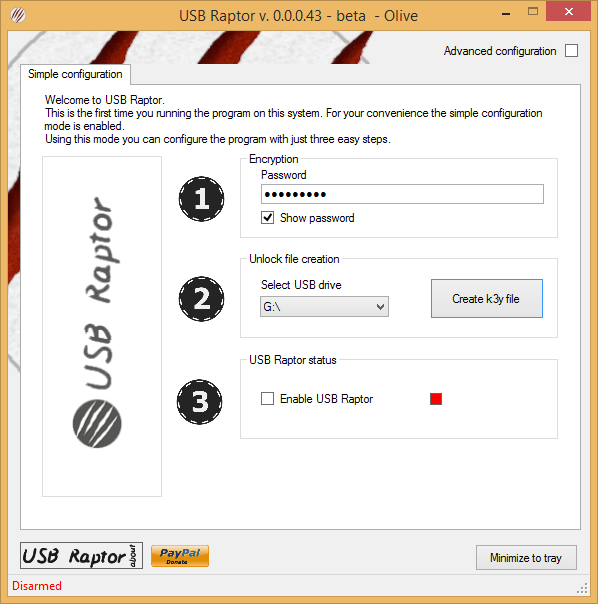
How does the app work?
The utility resides on system tray and checks USB ports for presence or a USB flash drive. On each flash drive detected the utility is looking for a specific unlock file which should contain encrypted data. If the file is present and the data is correct the computer stays unlocked. If the file is missing or corrupted the computer automatically locks. This make the system to lock each time the USB stick removed from the USB port and unlock when the USB flash drive is connected again.
Once you enable the app, you get a notification in the task bar that the USB needs to be connected and once removed the desktop will be locked.
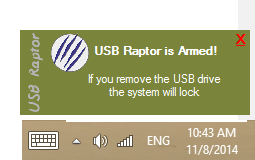
Features of USB Raptor:
- Automated Windows lock/unlock with the use of common USB flash drives
- Compatible with all types of USB flash drives
- Robust design
- Easy to use
- High security option to verify the serial number of the flash drive
- Various alternative unlock methods
- Tray icon based application
- Option to delay and cancel the lock, to avoid unwanted locks
- Windows XP, Windows 7 and Windows 8 compatible
- Multi screen systems support
- Log file
- User selectable backdoor access options
- Sync computer lock (lock multiple systems with one command)
You can also configure a lot of options in the program by selecting the Advanced configuration. You can use Windows default lock instead of the app’s lock.
Overall, USB Raptor works the way it is mentioned and is a really good security option for your Windows as it works with all version including Windows 8.1.

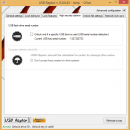
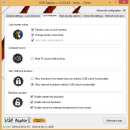
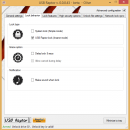
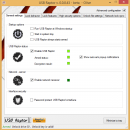







Really good information you shared I really Likes it thanks for sharing it I Really have very help from it