Microsoft Outlook is one of the most popular and best email clients out there even though it is not a free tool. Outlook 2013 is bundled with Office 2013 and comes with tons of features you won’t find in any other email client. Although Outlook is one of the email app with most features, not all people need enterprise features. But with the introduction of Outlook 2013 early this year, things have changed as Microsoft released a clutter free and distraction free interface.
Keeping track of your emails, to do items and other appointments is one big task we end up not doing perfectly. With Outlook 2013, there are quite a lot of improvements in this aspect and makes you more productive. If you have already used Outlook 2010, there are quite a lot of new features in Outlook 2013 and in case you haven’t used Outlook before, here are some new features in Outlook 2013 which is worth a try.
These features are lesser known ones, but pretty useful to make you more productive. So here is a list of 10 best and lesser known features in Outlook 2013.
1. One click Unread Emails:
The inbox allows you to view all the unread emails in one go and this will let you know in case you have missed any important emails. Unlike the normal procedure of looking for unread emails in all the emails, this one will show all the unread items in single click.
2. Message Preview:
Not all emails are important for you, some mails will be promotions and marketing stuff. So instead of opening the mail to view the contents, you can enable preview of emails in the inbox. You can set 1 line, 2 line and 3 line previews which shows the respective number of first lines from the email.
3. Touch Optimization:
One of the main changes to Office 2013 suite is the touch optimization as Windows 8 will be better suited to tablets. Outlook 2013 also has ability to enable the touch optimization. In this option, you get more space between commands so that you can use it with your fingers.
4. Favorites Folder:
You can drag and drop folders into your Favorites for quick access. If you have more than one email accounts configured, you can drag and drop multiple folders from different accounts into the favorites for quick access.
5. View Calendar, Contacts and Tasks without leaving Inbox.
This is another terrific feature in Outlook 2013, you can view your calendar, view and search people and tasks from the pop up menu when you hover on the respective items from the inbox. All these can be done without having to leave the inbox. If you want to quickly view a phone number of email ID of a contact, you can use this option.
6. Social Connections:
Outlook 2013 has connected services option, you can connect to third party online services like Facebook, LinkedIn, YouTube, Flickr, SkyDrive to manage files and photos right inside Outlook. You can add multiple services from the settings menu.
7. Missing Attachment Reminder:
This feature was first available in Gmail’s web interface and now included in Outlook 2013. You can set Outlook to warn you in case you send a message that may be missing an attachment. If you have the habit of missing out on sending attachments, this is a handy feature to have.
8. Zoom Emails:
In case you find the text in the email smaller in size, Outlook 2013 has a built in zoom option. You can drag the zoom slider at the bottom right corner of Outlook to zoom the text in your email.
9. Themes and Backgrounds:
With Outlook 2013, you have the option to customize the looks of your inbox with custom backgrounds and themes. While the themes are limited to three (available in previous versions as well), there are quite a lot of backgrounds to choose from. You can either select them from File-> Office account or from options.
10. Weather in Calendar:
With Outlook 2013, you can now have a quick view of the weather in your city. It shows the forecast for next three days. The weather is displayed either in Celsius or Fahrenheit. This is useful if you live in a place where weather changes are frequent.
So have you tried these new features on Outlook 2013?

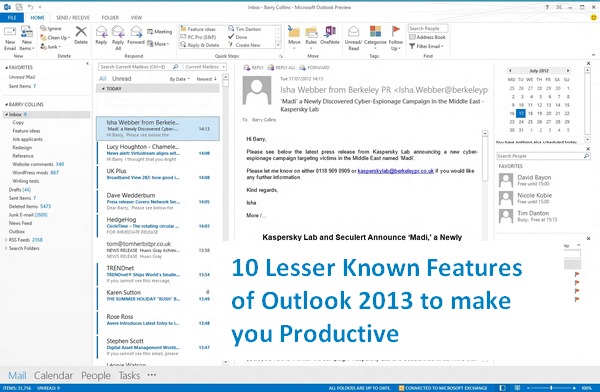
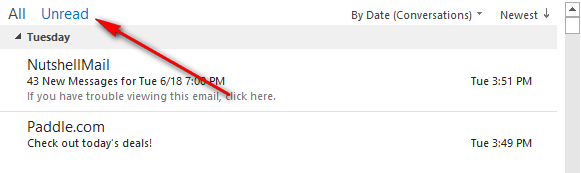
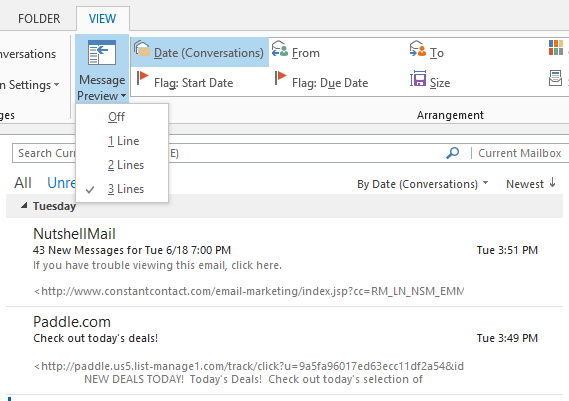
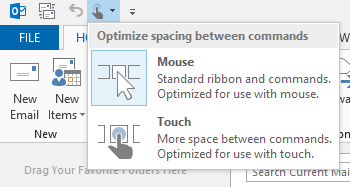
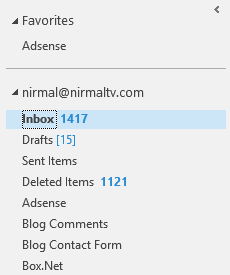
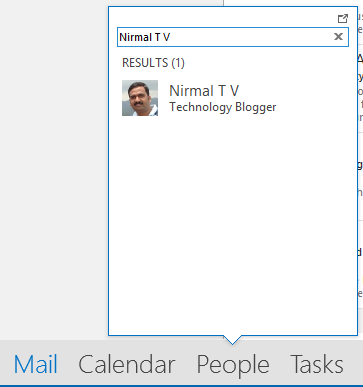
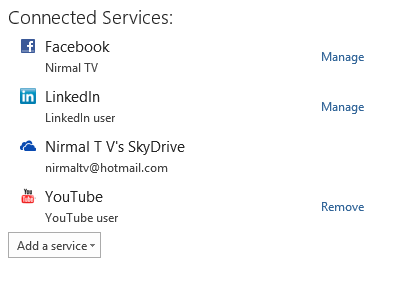
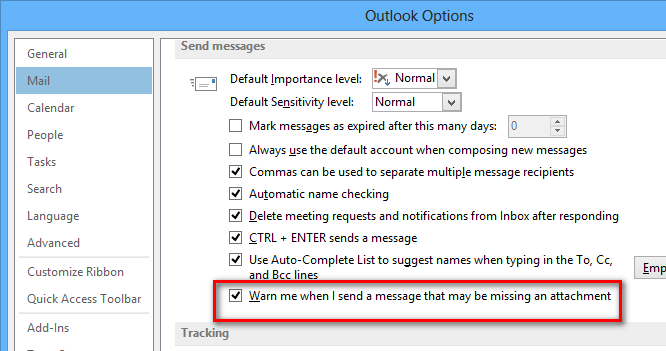
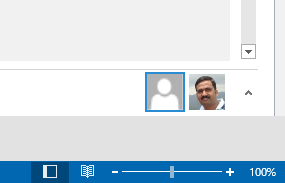
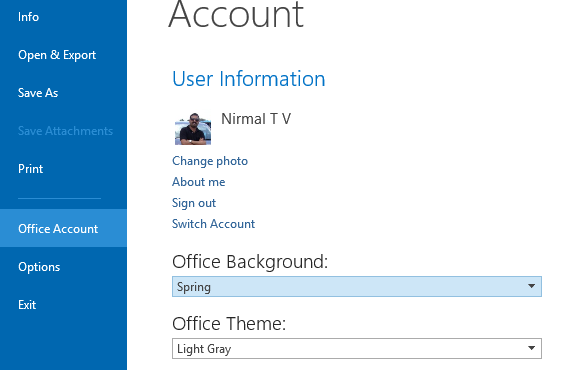


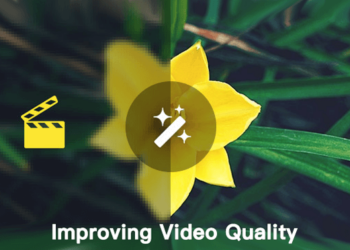

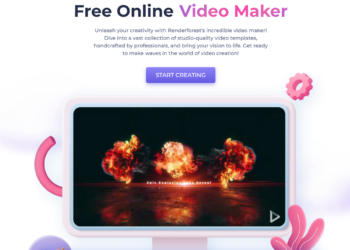


Another quick way to zoom in and out of emails is to use your mouse wheel and Ctrl button your keyboard. Keeping the Ctrl button pressed, roll the mouse wheel forward to zoom in and roll the mouse wheel backward to zoom out (The mouse pointer has to be on the email while you are doing this).
Vikram Cadambe
http://www.sagelamp.com
This tip works on most of the applications including browsers and its easier than the zoom available for Outlook.