If you are using a touch based Windows laptop or desktop, you might sometimes encounter this issue of mouse automatically moving from where you working to top left corner. This is annoying as mouse automatically moves to the top left corner even though you move the mouse. Apart from just moving, it also clicks at the top corner causing undesirable effect while working.
Well, the first solution all of think is to replace the mouse, but often this is not a solution to this problem as it is not related to mouse. It can be due to multiple reasons and we will try to provide multiple solutions to this problem.
Solution 1:
If you are using a touch screen laptop or desktop it could be due to poor calibration of the touch on the device. You can always recalibrate it. To do this, open Control Panel and select Hardware and sound. Under this option you will be able to see Tablet PC settings. Click on “Calibration the screen for pen or touch input”.
Here you need to click on the calibrate button and then proceed with the steps. Once the calibration is done, your problem could be solved.
Solution 2:
The second option is to use Snap To to reduce pointer movements. To do this, follow the steps.
1. Open Mouse in Control Panel (Hardware and Sound-> Mouse) .
2. On the Pointer Options tab, under Snap To, select Automatically move pointer to the default button in a dialog box.
Another solution if you are on touchscreen is that try to disable to touch screen interface from the device Manager and see if this problem persists. If you are using touchscreen on a regular basis, this solution might not the best option.

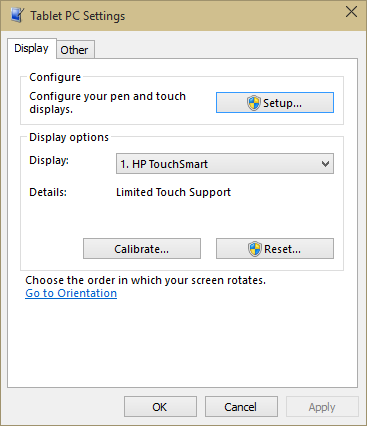
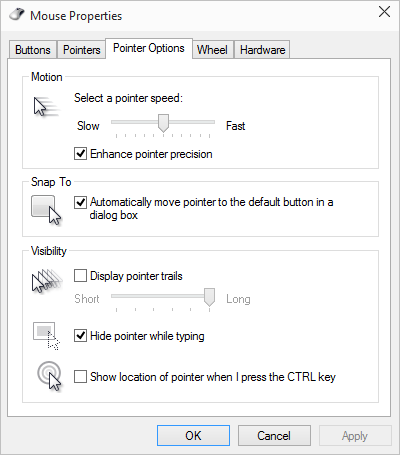







Hello, non of your suggestion worked. When I disable the touchscreen somehow it enable itself. Any advise will be greatly appreciated.
Thank you.
Hey Nirmal,
The second step of turning on the SnapTo option did the trick even though mine is not a touch screen. Was contemplating rebooting but got it done with a simple step. Thank you for the article.
Warm Regards,
Gowtham.