Microsoft’s latest OS, Windows 10, is scheduled for release on July 29th and will be available as a free upgrade. Windows 10 comes with quite a lot of new features including new start screen, Cortana, Edge browser and more. Microsoft has updated all the core apps on Windows 8.1 with new features and improved UI.
The Maps app on Windows 10 is also improved and this includes the best maps, aerial imagery, rich local search data, and voice guided navigation experiences from both Bing Maps and HERE maps, integrated together for the first time into a single app for Windows. You can also access these maps offline on PC, which means even if you do not have an internet connection, you can still use it.
In this post, we will show you how to download the maps and use it offline. Open the settings in the map and select the option “Download or Update Maps”.
This will open the Settings menu of Windows 10 and you can see the offline maps option. Here you will see the option to download maps, click the button.
Next up you will be asked to select the continent, followed by country and region (or states). For some countries you can download it for particular regions as well.
For example, for India, you can download for each state, but for some smaller countries like Bahrain there is only one map.
Once you have selected the maps, it will be downloaded on your PC and you can see it in the list of maps available. You can similarly download for multiple countries.
In case an update is available for the downloaded maps, you can choose to update it automatically.

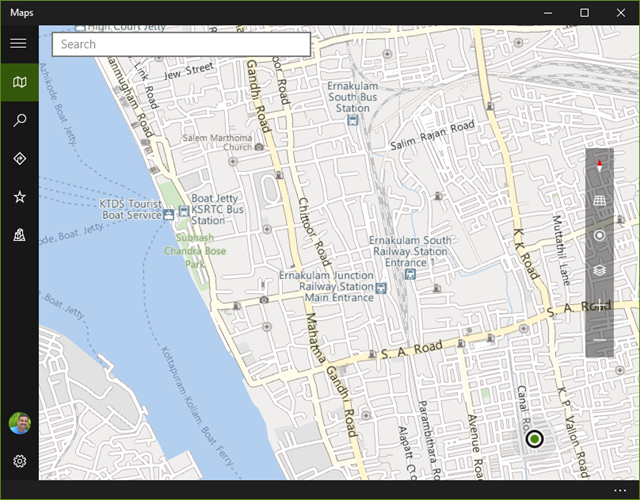
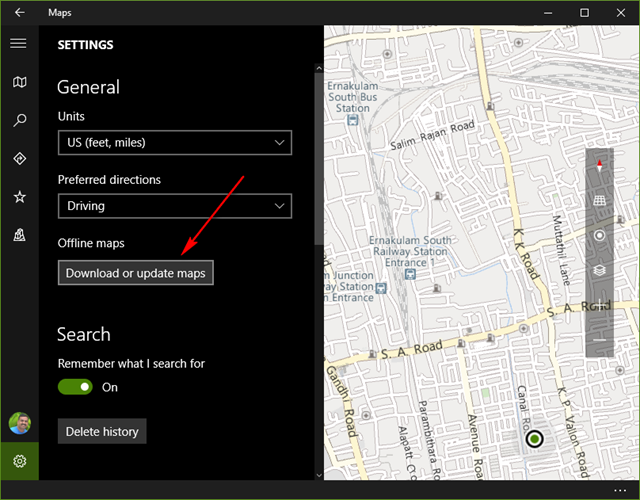
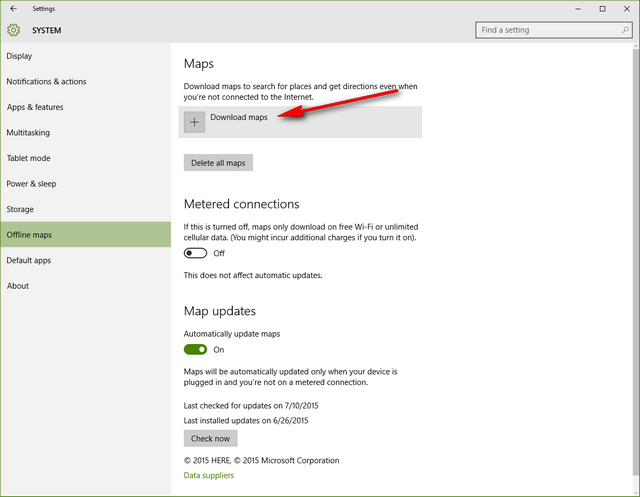
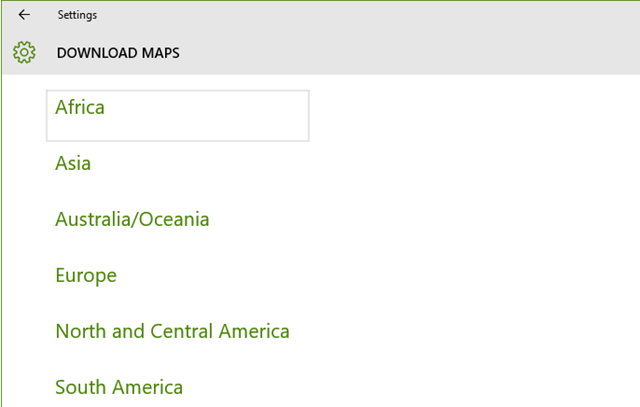
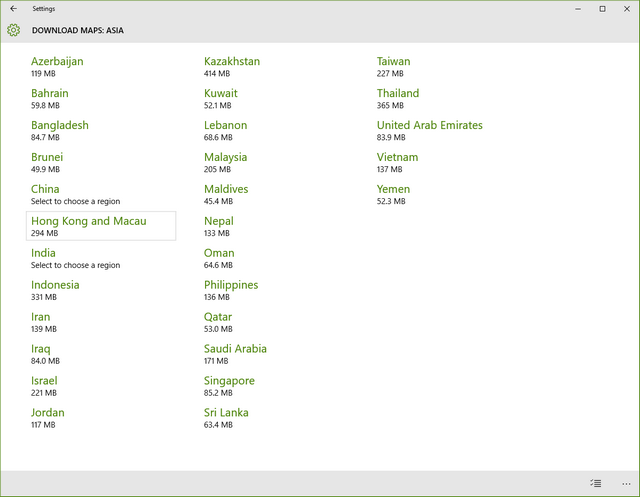
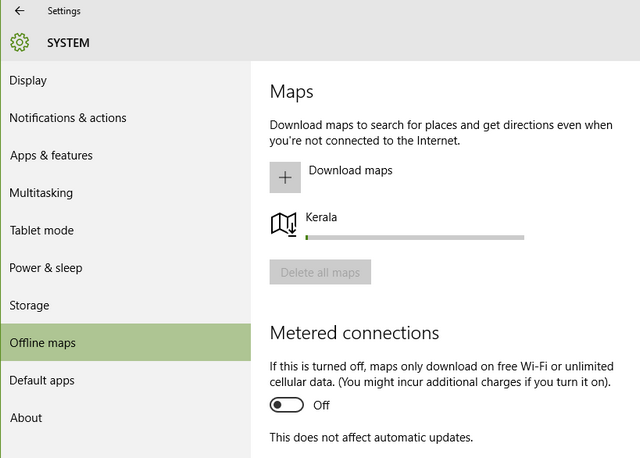
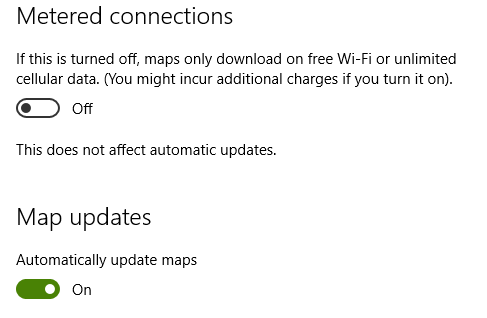





Yes, figured all that out. However, I have searched several times and cannot yet find a way to actually start the Maps App!
hello dear tanx for information, me do download map offline bud know what use of that offline i tanx of you if help mee,very tanx
Well that was pretty useless information. Downloading the maps is pretty easy but I thought this would tell me how to actually use the maps I downloaded. I can see the downloaded map(s) but cannot open them. HOW DO I OPEN THE MAPS? That’s what I thought this article was going to explain by the headline “How to “Use” Offline Maps in Windows 10 Maps App.