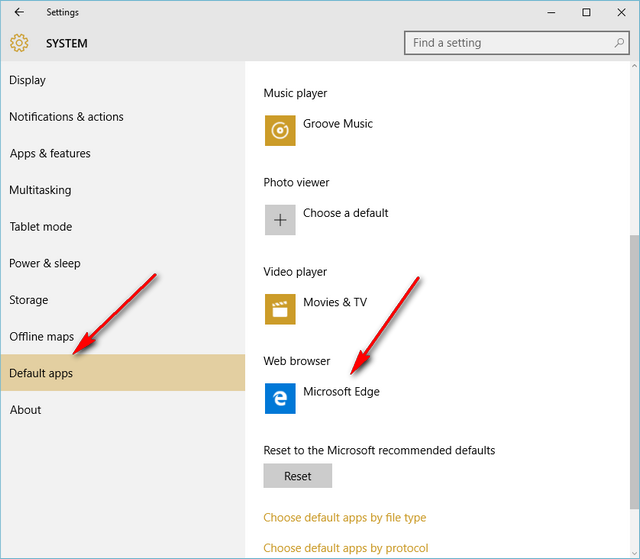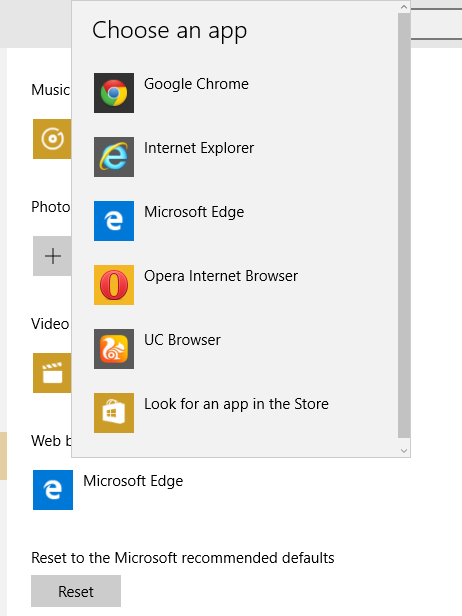Windows 10 comes with lot of new features including the Start Menu, Cortana and also the new web browser called Edge. Edge browser will replace Internet Explorer as the default browser on Windows 10. We have covered some of the best features of Edge as it comes with improved UI and look. Now you might have installed multiple browsers on your Windows 10 PC including Chrome, Firefox or Opera.
Previously the option to set the default browser was quite easy, all you need to do was to open the browser and go to the settings of the browser and set it as default. But with Windows 10, this option won’t work and you are shown this message when you set the default browser.
You need to go to the Settings menu to change the default browser on Windows 10. Click on start menu and select Settings. Now select the Default apps tab.
On the right panel, you can see the option to change the default Web browser. Select the browser which is currently listed and you get a pop up message asking you to select the browser which you want to set as default.
Now select the browser you want to make as default and the settings will be applied to Windows 10. Now on, if you open any links, the default browser which you have set here will be used.