Windows 10 has been officially released by Microsoft and is available for upgrade from Windows 8.1 and Windows 7. The company also clarified that if you have an original license of Windows 8.1 or Windows 7, you can upgrade to Windows 10 for free in the first year of release. Windows 10 comes with lot of new features, changes to the existing Windows 8.1 and also improvements.
There is lot of changes in the start menu and the customization options in Windows 10. We covered a detailed video on the personalization option in start menu. Wallpapers are one of the easiest ways to customize Windows 10 and you can also automatically change the wallpapers after pre-set time. To set this option, go to settings-> Personalization-> Background.
Here you will see an option for background and you need to select slideshow. Under the choose albums for your slideshow, you need to pick the folder where you have saved all your wallpapers. We would recommend you to create a new folder in picture and save all your wallpapers in that folder.
Next, you need to select the time interval for changing wallpapers. You can choose from 1 minute, 10 minutes, 30, 1 hour, 6 hours and every day. Now you can close the settings menu and Windows 10 will automatically change the wallpapers for you. You can also right click on the desktop and select Next desktop background option to manually change it.

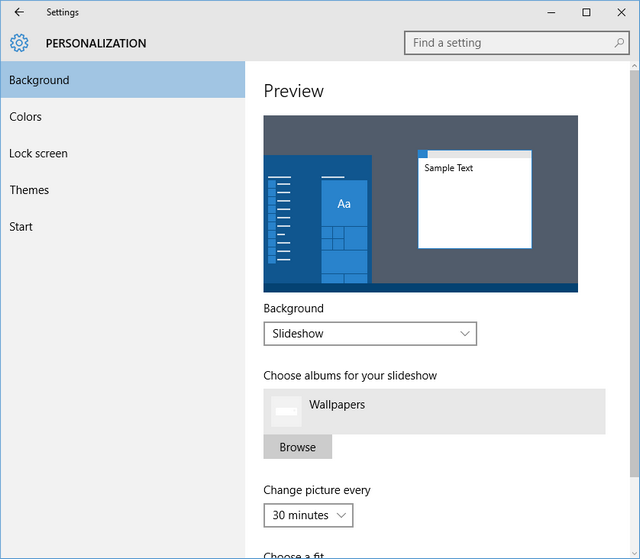
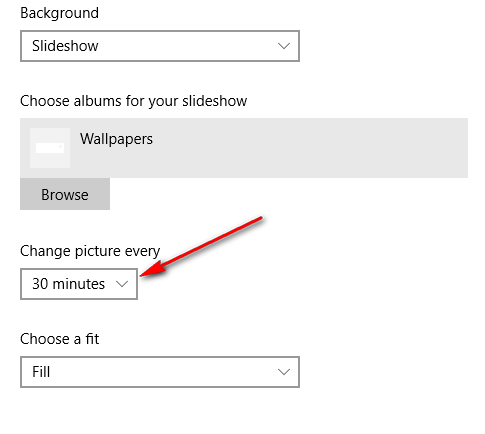





One of the little idiosyncrasies I’ve come across is that this actually doesn’t work, at least with folders that are on a mapped drive. I have all my backgrounds in a folder on a drive on a file server. This is shared across all the PCs in the house. This has worked fine since XP (or before?).
It does not seem to work on Win 10. Am I missing something here, or are we all beta testers for MSFT?