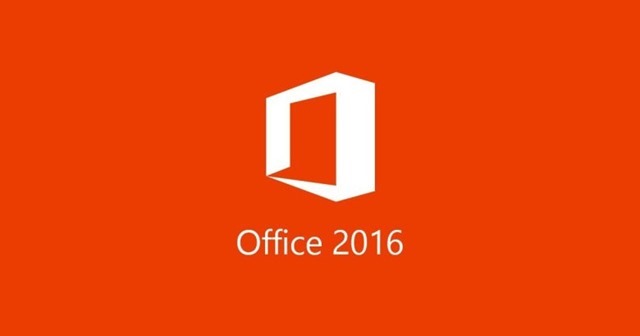Microsoft has released the new version of Office 2016 which comes with new features and also improvements across the different Office apps. You can now download and install the new version if you have a genuine license. The new version also comes with improved apps and also new feature like real time co-authoring in Word.
If you are an existing Office 365 subscriber, you can now upgrade to Office 2016 using your existing license. Here is how to do it.
If you have an Office 365 Home, Personal, or University subscription, you can install the new Office 2016 version of the Office 365 software on your PC right now. You can upgrade depending on the existing subscription.
- Sign into your My Account page, then choose Install, and select Install again. Now Office 2016 installation will download in the background. While the software downloads, you can continue to use your current Office 365 programs.
- When you receive a prompt to install Office 2016, agree, and then agree to remove Office 2013. Select Remove and Continue. This will install Office 2016 on your PC.
Important Notes:
- Once you select Remove and Continue, you will not be able to revert back to Office 2013.
- The process to uninstall Office 2013 and install Office 2016 can take some time.
- If you have upgraded to preview version of 2016 using your license, you will be prompted for an upgrade in coming days